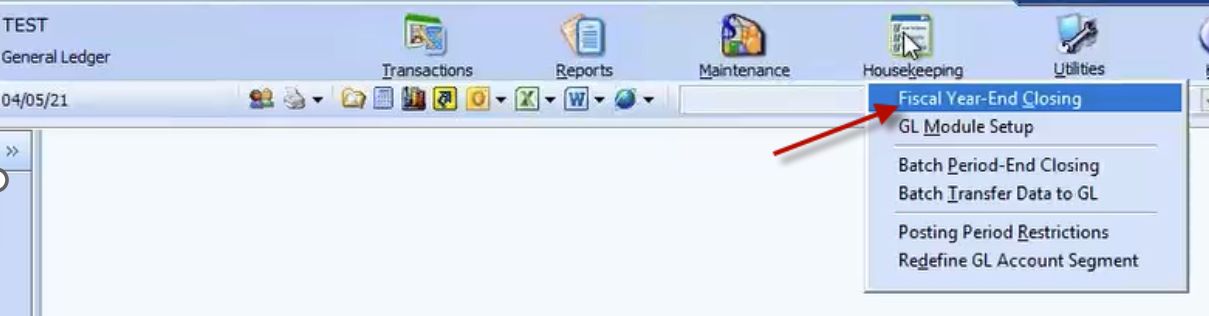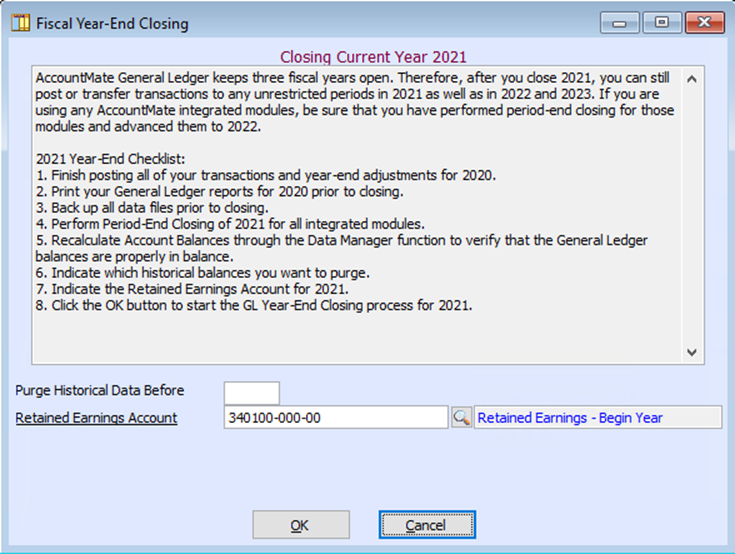Closing GL periods / Year-end closing process in AccountMate
- Always make a BACKUP prior to closing
- All modules must be in the same fiscal year
- Do not close period 12 in any module until you are ready to close the GL module
- All users must be out of the AccountMate system before beginning the closing process
- Note: It is recommended to lock the company being closed after users have exited the system; this will prevent users from accessing the company during closing and interfering with the process. The company can be locked using the Supervisor login by navigating to Utilities>Company Access Lock and selecting Lock
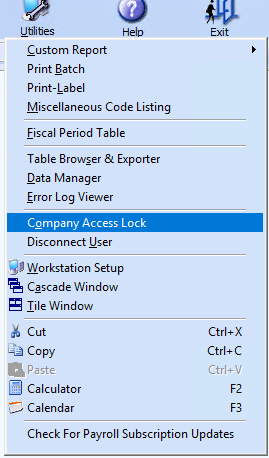
- The company can be unlocked using the same menu option after the closing process has been completed and selecting Unlock
- Note: It is recommended to lock the company being closed after users have exited the system; this will prevent users from accessing the company during closing and interfering with the process. The company can be locked using the Supervisor login by navigating to Utilities>Company Access Lock and selecting Lock
- It is recommended to perform the GL period / year-end closing process after work hours as the process can take a long time to complete depending on the size of the company database
Year-End Closing Process
1 - Perform a Batch Period-End Closing for all owned modules
2 - Perform a Fiscal Year-End Closing
1 - Batch Period-End Closing
- You can select a range of dates for each module and do all periods or one period at a time
- If you choose Period 12 (ex. Dec 21) for the “Through” period, it will close all months of the Current Year
- The process will run through all modules and periods selected automatically and will notify once completed or if an error is encountered
- In case of failure, users have the option to select to either 'Proceed to the next module in case of failure' or to 'Stop Batch Period-End Closing in case of failure'
- In the Purge Dates tab, be sure all dates are blank.
- You can click "Apply All" button to ensure all Purge Dates are blank BEFORE clicking Process!


2 - Fiscal Year-End Closing
GL >> Housekeeping >> Fiscal Year-End Closing
You can only perform this function after 3 conditions have been met:
1. All modules closed through Period 12
2. Current period is the first month of the current year
3. You have ran the Recalculate Account Balances Utility in AccountMate (*only the supervisor login can do this)
1. While in the General Ledger module, next navigate to Utilities > Data Manager
2. Enter the AccountMate Supervisor password then Check off the option to Recalculate Account Balances, and click Process (usually takes a few minutes to finish processing)


3. Next, navigate to Housekeeping > Fiscal Year-End Closing
4.Ensure correct year to close, and click OK (System will ask if you need to recalculate balances – click No since already done in Step #2)