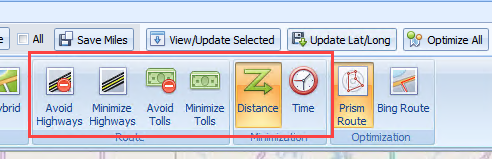How to optimize stops with sequence and time
Optimize sequence and time for a specific driver
Step 1: Select driver to optimize (In this example, Driver # 190)
Step 2: Click Optimize
Step 3: Update Seq & Time (This step updates the Dispatch board)


In Dispatch, all the stops for Driver # 190 will be optimized and spread out on the board, based on the travel time
Optimize Sequence and time for ALL Drivers
Prism allows to optimize all drivers at once. You can either optimize routes individually for each driver, or optimize all routes at once. This will update the dispatch board.
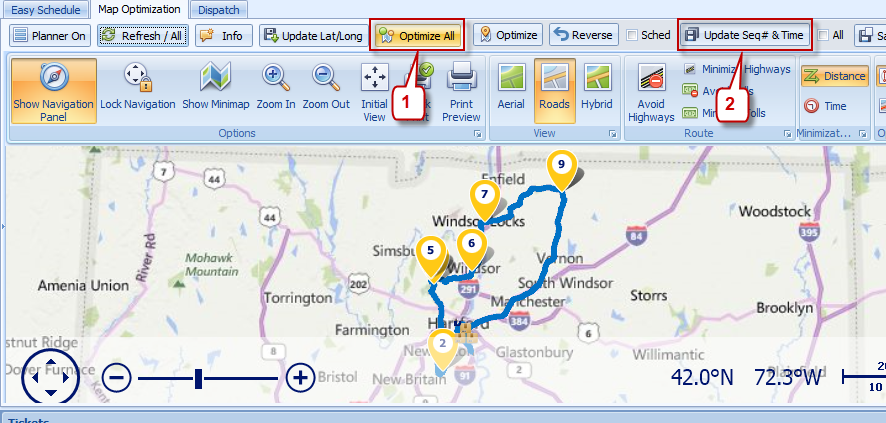
Note: This does not move stops between drivers, just optimizes stops within each driver
- Some users prefer their drivers to go to the farthest stop first then work their way back.
To do this, you click 1) Optimize, 2) Reverse, then 3) update sequence and time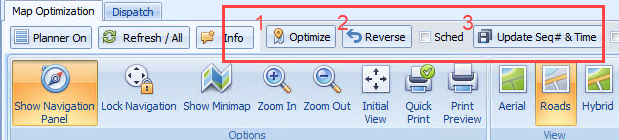
- Users can choose to optimize by distance or by time, by selecting at the top over here
- You also have the ability to choose to avoid or minimize highways & tolls on your routes