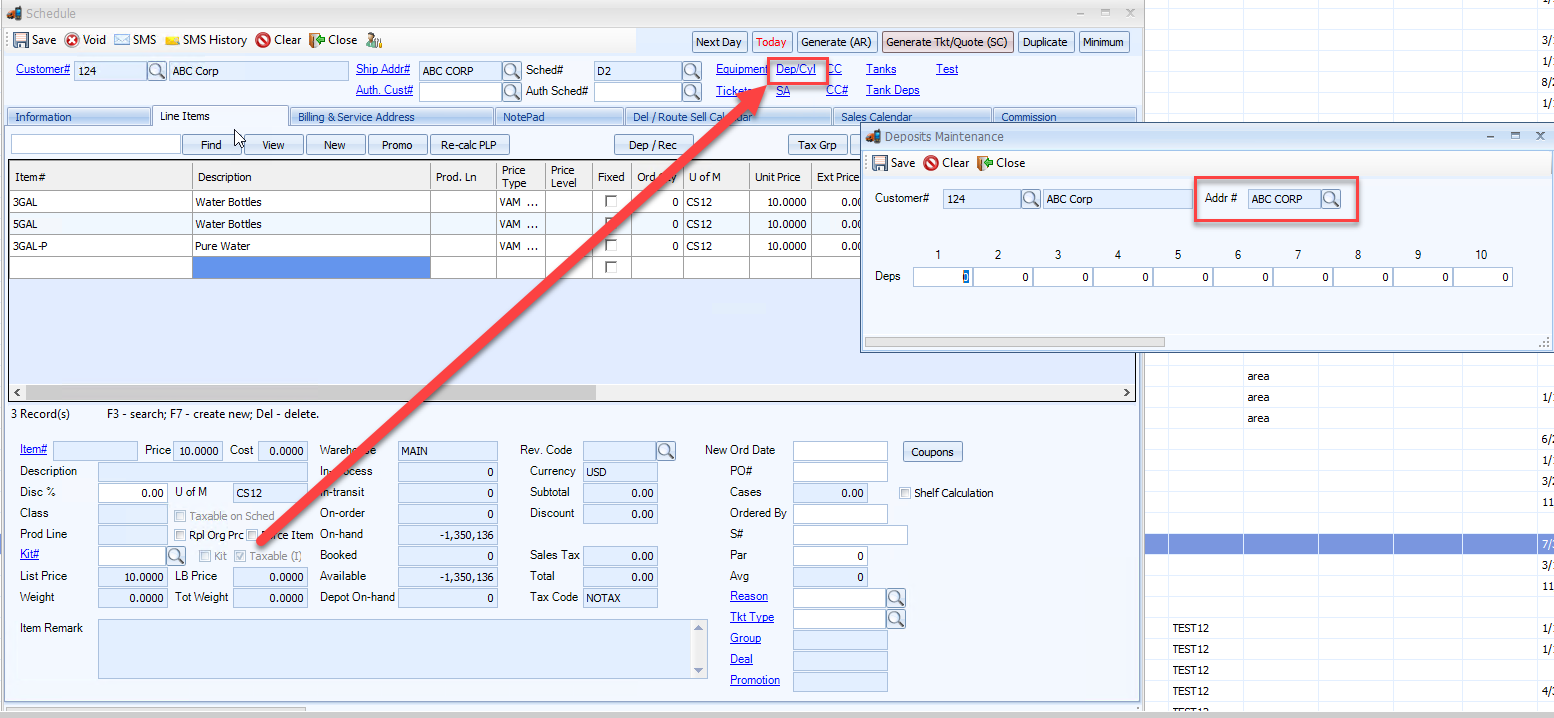How to setup tracking of bottle deposits
ServQuest allows you to track up to 10 different counts of Bottles at a given customer’s address. We like to call these DEP(deposit) “buckets”. Multiple items can be connected to a single bucket. As bottle items are delivered and picked up, the counts in each bucket will reflect the exchanges. Below we will go through the setup.
The example below for XYZ Company will use two buckets for their 3 and 5 gallon bottles
- There are 10 “DEP” items, that must be attached to items that will be used in bottle exchanges. They are what connects bottle delivery/pickups to the buckets
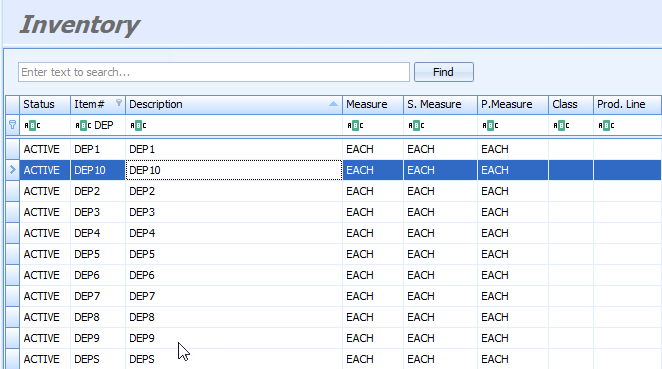
- Attach these to the items you wish to track. This is set in Inventory Maintenance -->Prism --> Deposit Item#
- DEP1
- 3GAL
- 3GAL-P
- DEP2
- 5GAL
- DEP1
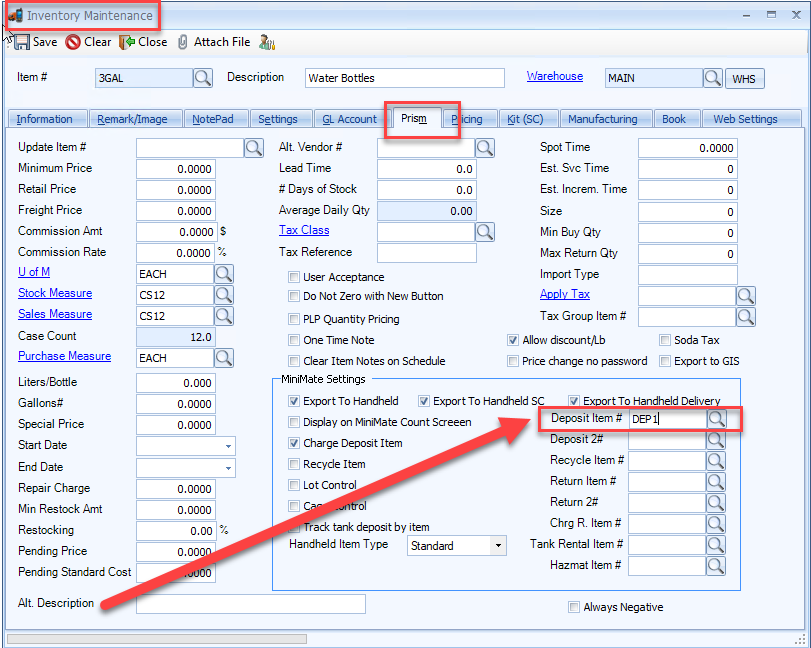
- Now you'll need to reveal DEP Maintenance through SQ Admin. See the separate KB article on how to set this and reference the screenshot below:
- https://prismvs-20280902.hs-sites.com/knowledge/servquest-admin
- Next, enter the DEP item#’s name turn on the "Use Charge Deposit Logic" setting into SC MOD --> General
- Also set Features --> Track Deposits
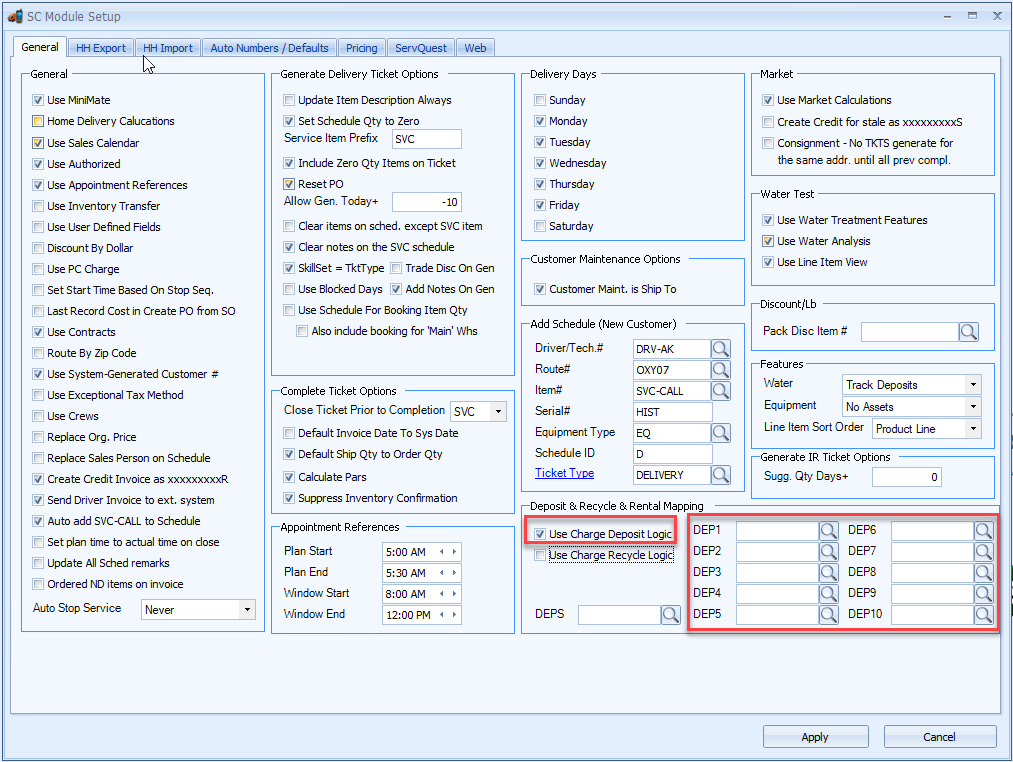
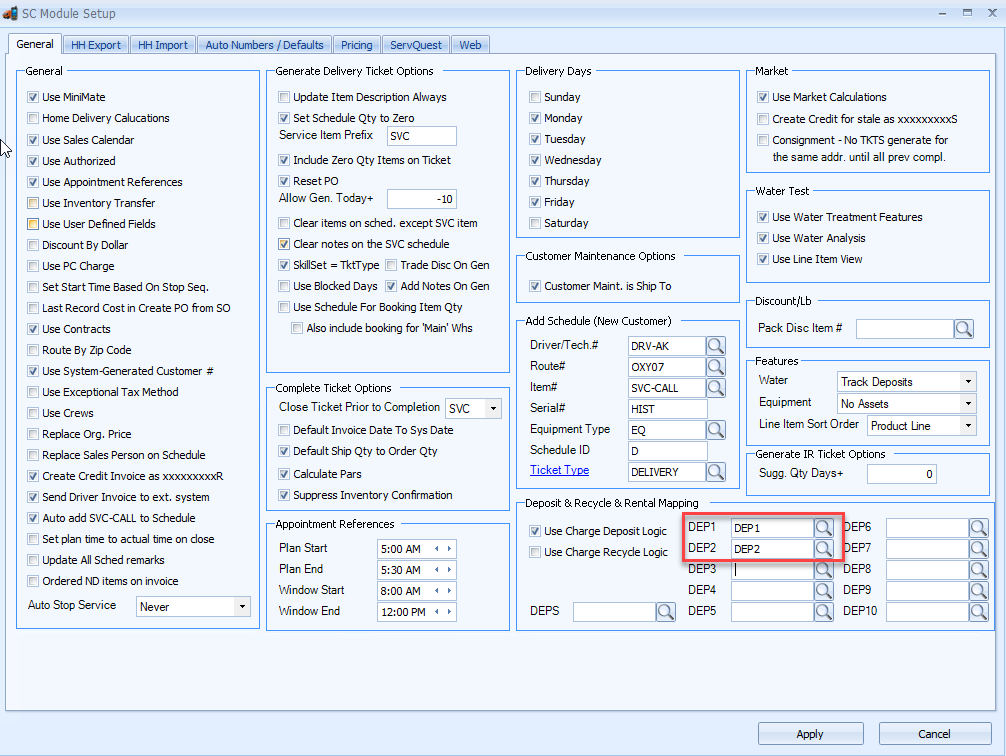
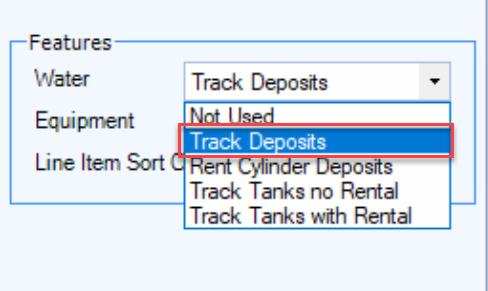
- Now that setup is complete, counts will begin to be tracked. You can find the deposits by looking entering the schedule and clicking on the DEP hyperlink
- It should be noted that starting deposit counts must be manually entered into ServQuest