Prism SMS Console- How to review sent/error logs for emails and/or text campaign
Launch the Prism SMS Console application
Press on the icon on the desktop and login with supervisor credentials.
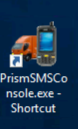
Prism SMS Console - First Time connection
Follow the steps of the screenshot in Settings Tab
1. Choose your company
2. Select Start Tab - choose Text/Email Log
3. Save Settings
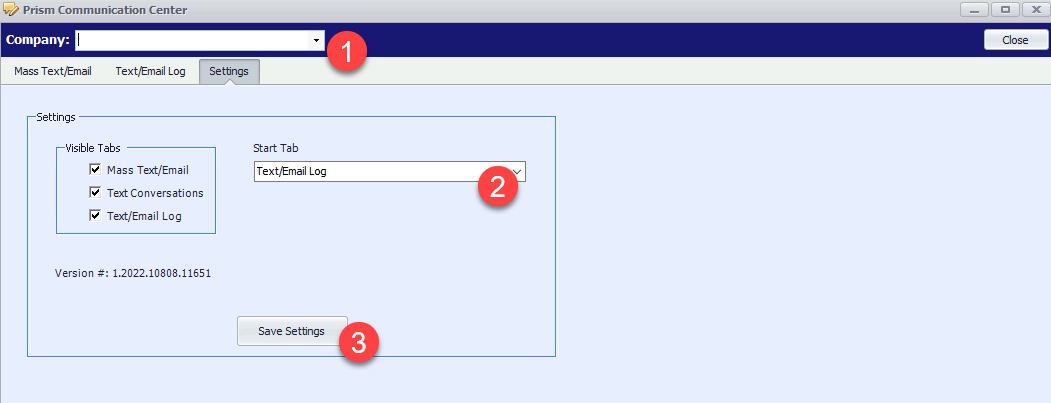
Text/Email Log
In order to see the error/sent log, we will press on Text/Email Log tab, choose the requested start date and end date, you can choose to view only Errors by checking the "Errors" checkbox, and press "Refresh".
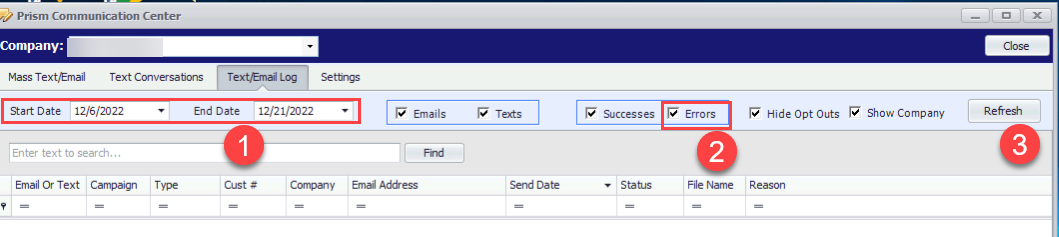
Review the list of all unsent emails/text errors. Just like ServQuest smart grids, you can search, filter, sort, and export the grid results to excel.

There are few types of errors that can appear:
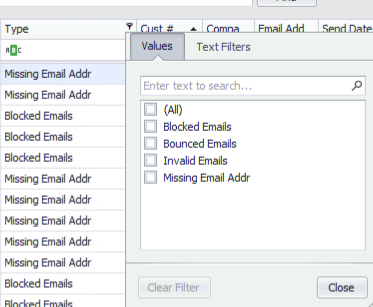
Blocked Emails, Bounced emails - are errors from customer's email domains. These errors do NOT originate from Prism. Verify with your customer that the email address on file is correct.
If your emails are being flagged as spam, have your customers add you to a list of trusted senders.
Invalid Emails- Verify with your customer that the email address on file is correct.

Find this customer in ServQuest Customers Smart Grid, and fix the email. Save the change and retry to send the email.
Missing Email Address- is an "error" that appears when the customer is setup to receive a campaign, but there is no email address on file.
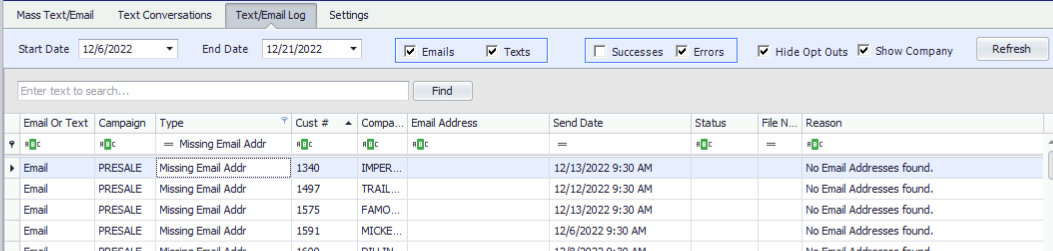
Review the campaign setup in Customer Maintenance > Email Tab. Either add an email where it is missing OR uncheck the campaign if it is not needed for your customer.
Note:
Customer email 1, Customer email 2 - Are email address fields in Customer Maintenance form
Ship to 1, Ship to 2 - Are email address fields in Customer Address form
To see how the customer received the email, press right click on the customer's row and press View Email/Text.
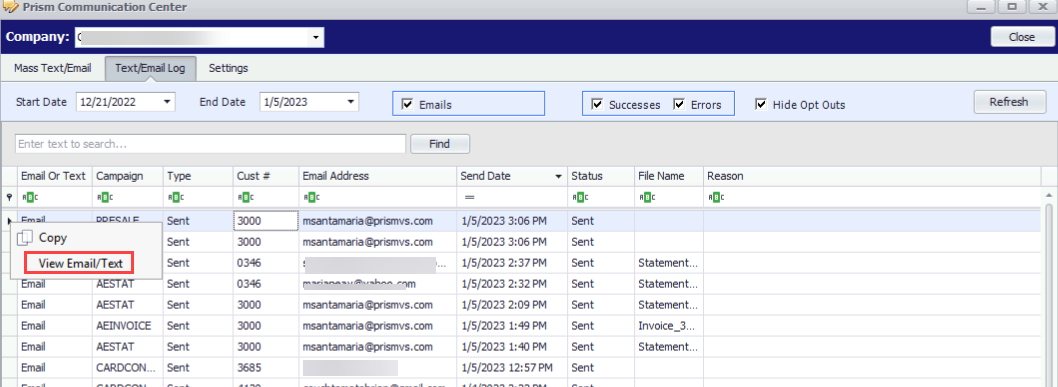
If there are files attached, they will show as well.
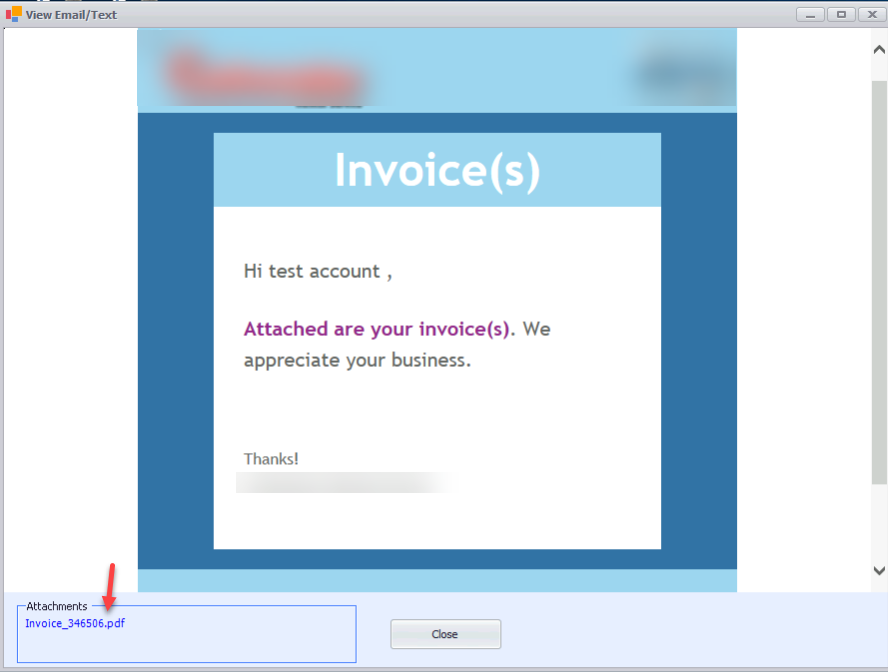
Double click on the PDF attachment will open the attachment itself as preview.
To review what was sent as a text message , click on Text/Email Log and Filter the column for Text.
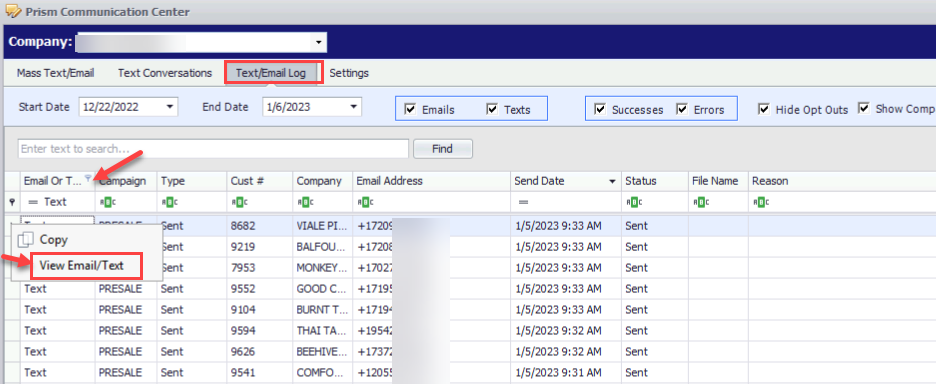
Right click on one of the text lines - press View Email/Text to preview what was sent

