How to send text messages in Communication Center SMSConsole
Launch the Prism SMS Console application
Press on the icon on the desktop and login with supervisor credentials.
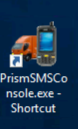
Text Conversations
If text feature was purchased, the tab of Text Conversations will show. Usually text messages are sent automatically as part of a campaign.
Sometimes, there is a need to send a text message manually.
Click on the magnifying glass to choose the relevant customer.
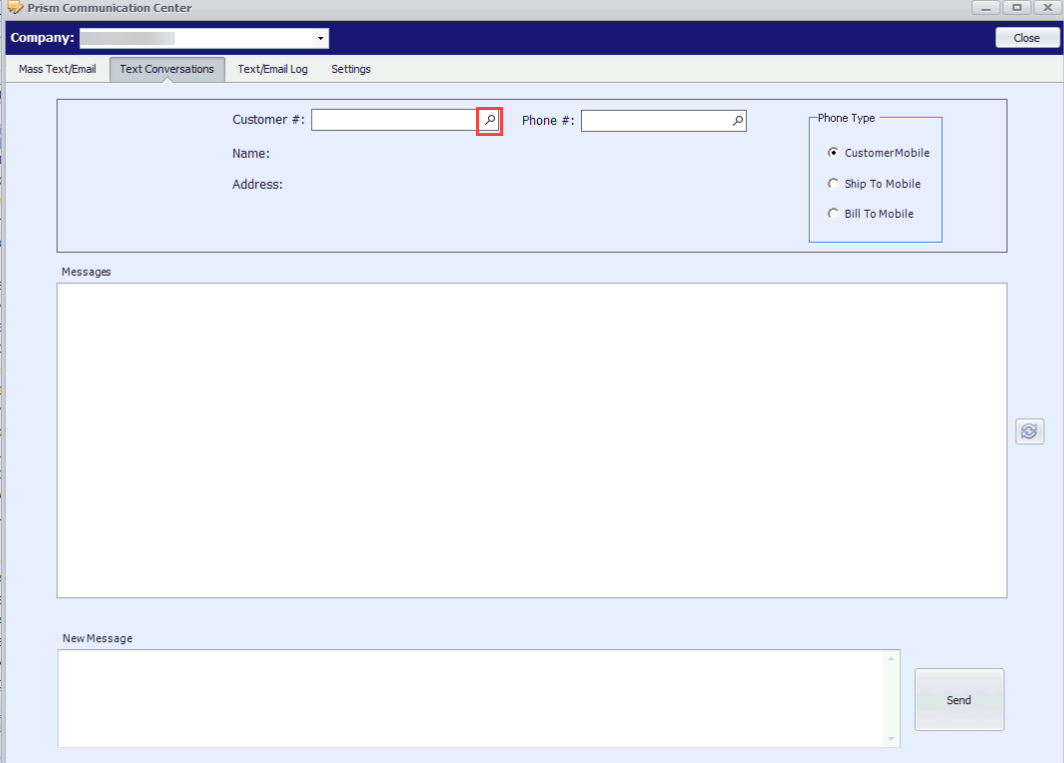
It is possible to search by customer number or by company name.
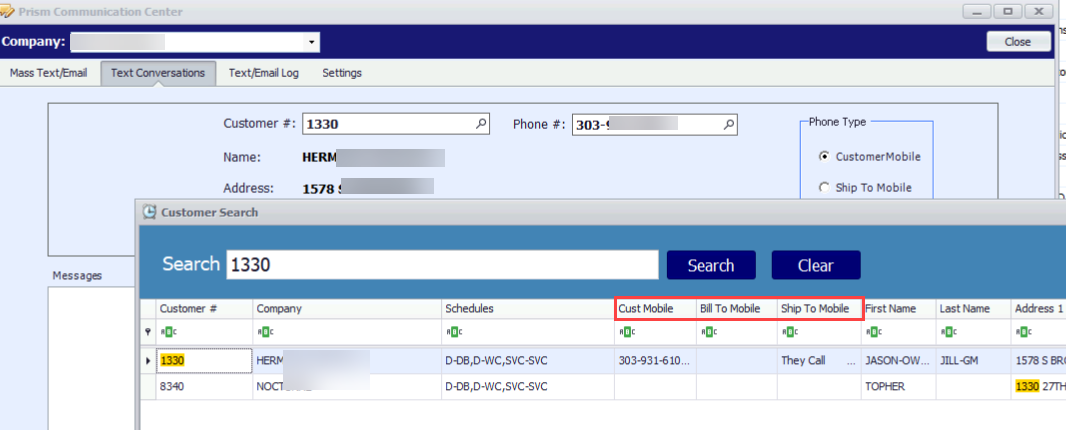
It will show the customer mobile, bill to mobile and ship to mobile options as well as other customer details.
1. Choose the customer
2. Choose the phone type -Customer mobile, Ship To Mobile, Bill To Mobile
3. Messages- Review the responses from the customer.
4. New Messages- Type the message and press SEND to send the text message.
To review what was sent as a text message , click on Text/Email Log and Filter the column for Text.
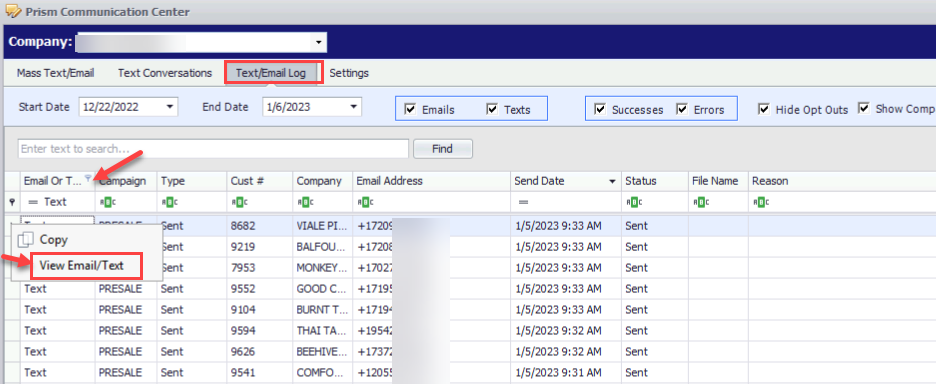
Right click on one of the text lines - press View Email/Text to preview what was sent

