Prism SMS Config
Prism SMS Config is the application utilized to set up your campaigns for Communication Center. In here, you will see your list of campaigns that were purchased when Communications Center was added on to your product line up. Campaigns listed in the SMS Config are system automated emails and/or texts. These will include the Presale Reminders and Credit Card Campaigns.
For one off email or text notifications, refer to the Email Blast section of this document.
By selecting a campaign, you will see the settings and configuration for that specific campaign. Campaigns shown on this screen are pre-configured by the Prism Project Team.
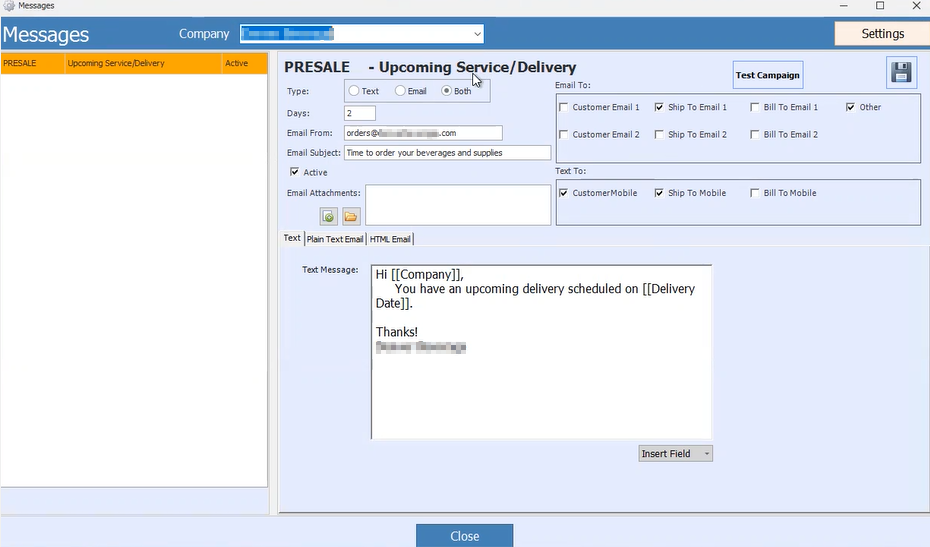
For the specific configurations, here is an explanation of each area/field:
- Type – Indicates if this campaign is for SMS, Email, or both
- Days – Indicates the schedule of the campaign or when the email/SMS is sent
- Email From – Indicates where the email is coming from (such as orders@yourdomain.com)
- Email Subject – The topic of the email
- Active – Whether the campaign is live or not
- Email Attachments – For PDF attachments; typically used for Invoice and Statement related campaigns
- Text – Text you would like included for SMS messages
- Plain Text Email – Text you would like included for email messages
- HTML Email – Formatted email with text and graphics, provided by your IT/marketing depts
- Email To Settings – Indicates the global settings for who will receive the email*
- Text To Settings – Indicates the global settings for who will receive the SMS messages*
*Note: These settings can be broken down at the Customer specific level. Refer to the Knowledge Base article for "Opt out options per customer".
IMPORTANT – Most fields for campaigns are pre-configured by Prism. It is only recommended you update configuration for the body text if needed.
Most of your customers will receive HTML email. If your customer’s email server does not support HTML emails, they will receive the Plain Text Email.
If any changes are made once initial set up is complete, ensure you have hit the save icon in the upper right corner after the changes are made.
