Mass Email message your customers
1 - Access Prism SMS Console app
2 - Refresh Mass Text/Email tab
3 - Filter for the customers you want to email
4 - Click Email to compose message
5 - Indicate which customer emails on file should be used
6 - Click Send
1 - Access Prism SMS Console
Check with your IT team if you need help adding this shortcut to your desktop
- Open the Prism directory*, the Apps > PrismCommCtr" folder contains the PrismSMSConsole.exe that can be placed as a shortcut on the desktop
*Prism Directory is the same directory that the ServQuest application is open from. Check with your IT team if you need help finding this folder on your server.
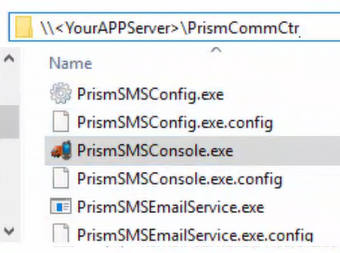
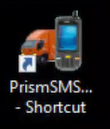
2 - Refresh Mass Text/Email tab


3 - Filter for the customers you want to email
Filters similar to the Schedules Smart Grid
Example: "Email all accounts in Portland more than 90 days overdue"
- Filter city for Portland
-Filter 91+ bucket for > $0
--> Doing so reveals 46 accounts that match the criteria
There are a variety of columns available for you to filter from, be sure to familiarize with all the columns!
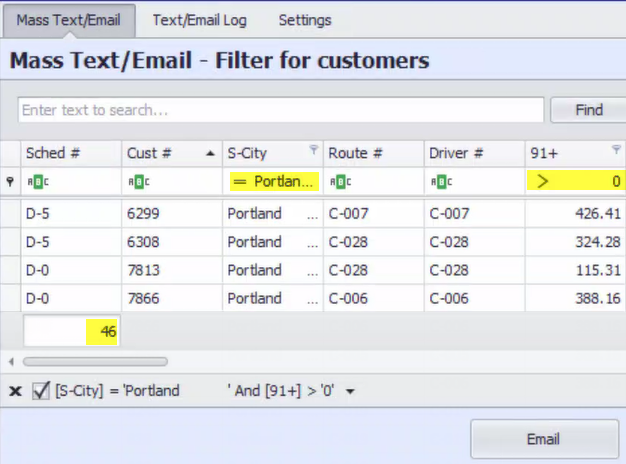
4 - Click Email to compose message
5 - Indicate which customer emails on file should be used
- Indicate Email from Address (info@companyxample.com)
- Indicate Email from Name
- Indicate Email Subject
- Attach any attachments that need to be included in the email.
*It is recommended to send PDF only. Excel files cannot be sent - Choose Ship To Email, Customer email, both, etc. (This will read from the emails on file in the customer maintenance and address email fields)
This app supports HTML templates. Contact your IT for help on designing emails
*Prism does not help design emails
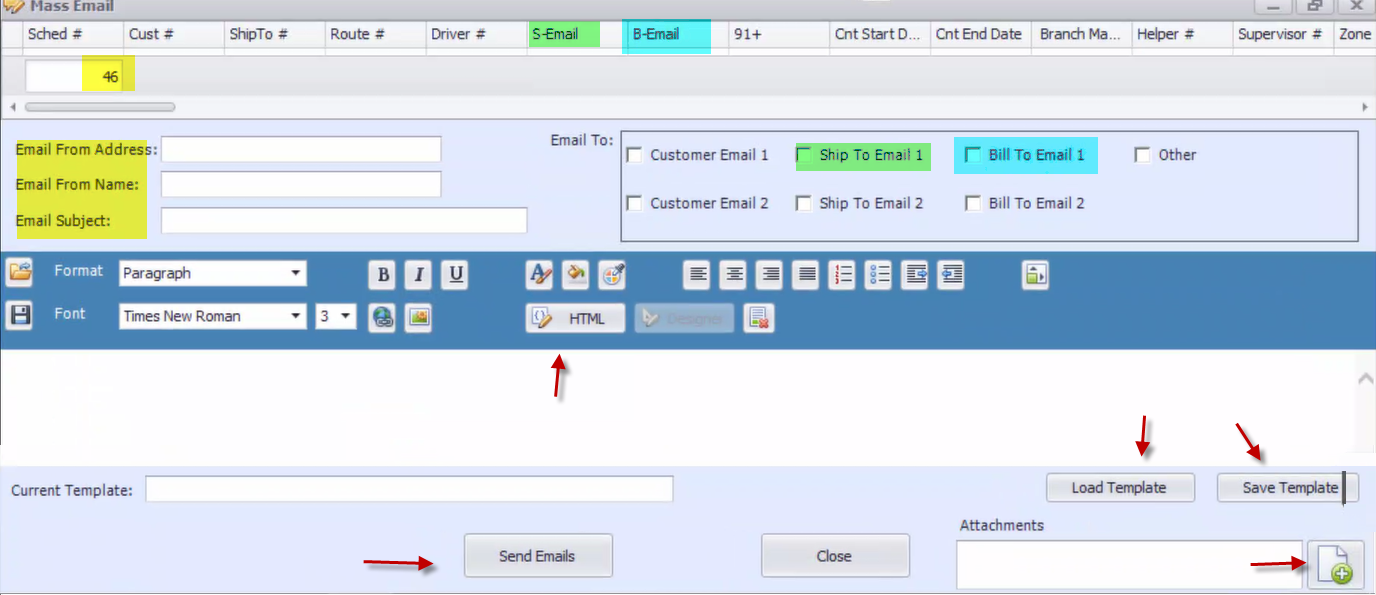
6 - Click Send Emails
FAQ
1. If my customer has the same email for both ship-to and bill-to, will they receive the same email twice?
NO. The application will only send 1 email message per email address
2. How do I see if any emails were not sent?
The next tab over has Text/Email Log. Here you can see all successful sends or any errors. This will show results per day, whether emailed automatically via a purchased campaign, or manually via Mass Text/Email
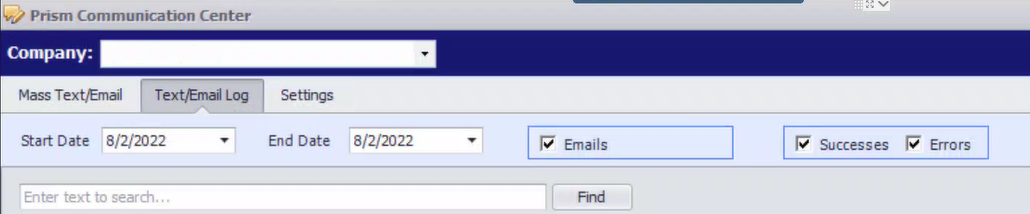
3. My customers are not seeing my emails but there are no email errors?
The emails could be going to their spam folder. Be sure to follow these steps to help whitelist your email address as a safe sender
