How to configure Settings for Invoice & Statement Campaigns
You can access the settings for your Invoice & Statement campaigns by clicking on the settings button in the upper right corner, located above the save button.
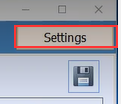
These settings are set up by the Prism team when installing Communications Center applications.

These settings outline where emails are saved locally, along with any PDF attachments and where they are stored and the general notifications settings.
When PDF reports are automatically emailed, settings are configured to ensure the correct PDF is attached to its corresponding campaign. To view these, you will open the Auto PDF Email Settings.
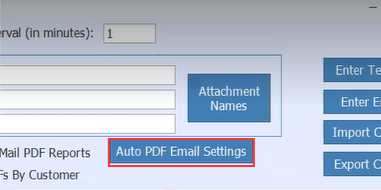
When you open these up, you will see additional settings for the Invoice and Statement campaigns and their settings.
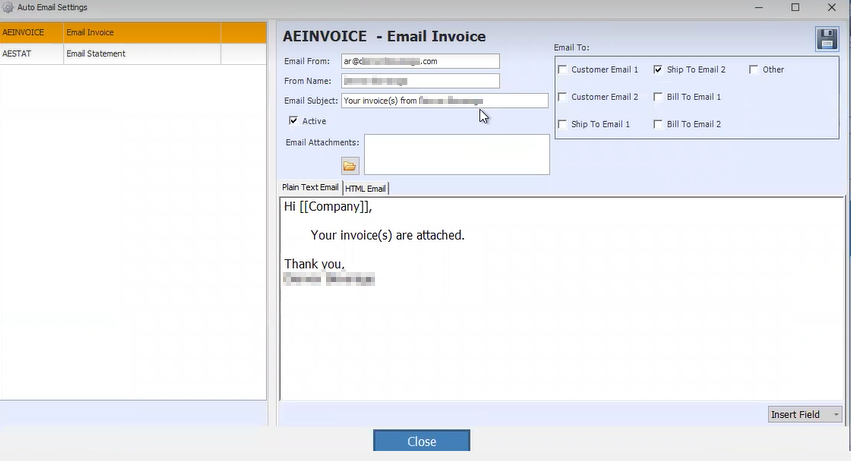
For the specific configurations, here is an explanation of each area/field:
- Email From – Indicates where the email is coming from (such as orders@yourdomain.com)
- Email Name – Typically the name of your company
- Email Subject – The topic of the email
- Active – Whether the email is live or not
- Email Attachments – For PDF attachments
- Plain Text Email – Text you would like included for email messages
- HTML Email – Formatted email with text and graphics, provided by your IT/marketing depts
- Email To Settings – Indicates the global settings for who will receive the email*
*Note: These settings can be broken down at the Customer specific level. Refer to the Knowledge Base article for "Opt out options per customer".
IMPORTANT – Most fields for campaigns are pre-configured by Prism. It is only recommended you update configuration for the body text if needed.
Statements and Invoices do not have the option to be sent via SMS, so you will not see that option here.
If any changes are made once initial set up is complete, ensure you have hit the save icon in the upper right corner after the changes are made.
