How to limit user access to fields and/or areas in ServQuest
If you are looking for a way to limit user access within ServQuest, there are two areas to focus on.
1. Security/Permissions Groups
2. Field Level Access
Security/Permissions Groups
Please refer to this article on the ServQuest Admin console for User Set up and Permissions Groups.
Field Level Access
To restrict access to individual fields in ServQuest, you will need to be the Supervisor in ServQuest. Once you have confirmed your Supervisor role, you can open ServQuest and navigate to any of the forms. In this example, we'll look at the Customer Maintenance Form.
You must be the Supervisor when logging into ServQuest. You cannot obtain this access without the Supervisor login.
Once you open the Customer Maintenance Form, you should see an icon to the right of the Attach File button.

By default, this setting is switched off. To turn it on, you will click once on this button to set permissions on the form.
Once turned on, you can go field by field to set specific fields to read only for certain users and/or groups.
IMPORTANT: Not all fields can be set at the field level to limit to read only v. edit access.
If the field can be set to limit access, a Maintenance Control Permission table will open up on the screen. If you do not see this, then field based permissions cannot be set on the selected field.
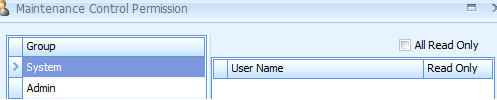
You can then go by group and user to set to Read Only. You can also set the entire group to Read Only by clicking on the All Read Only box.
