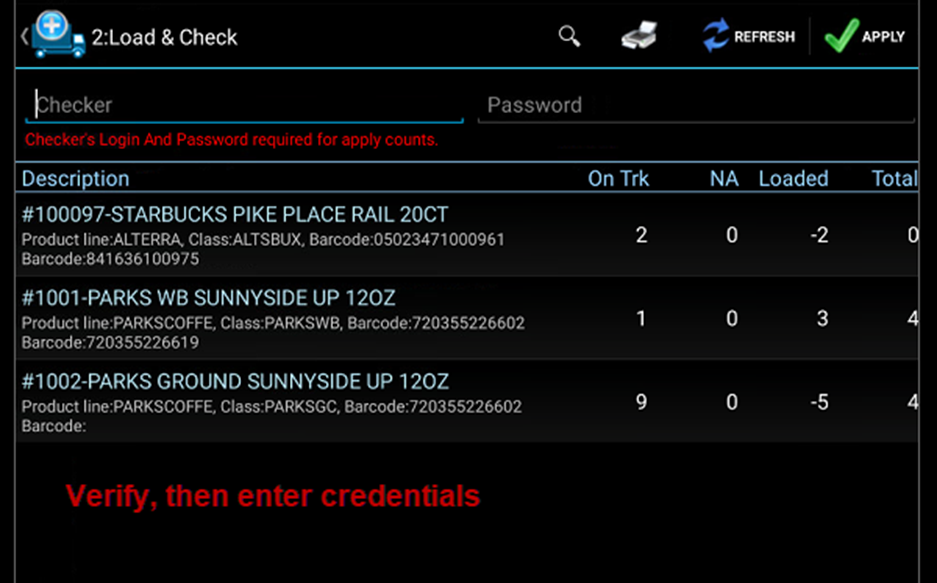Process Overview-Regular Load & check
- Perform a load & check
- Complete Stops
- Perform a full sync
Loading Items on the Truck
(Load & Check Step 1)
Select the load and check icon after you have completed you stops.
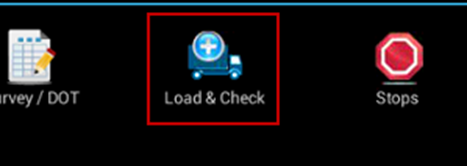
- All the items that are still on the truck will appear in the ‘On truck’
- Search: O
- The items that you will load will fill into the ‘Loaded’ column.
- Search: L
- The sum of the ‘On truck’ and Loaded columns will be in the ‘Total’ column
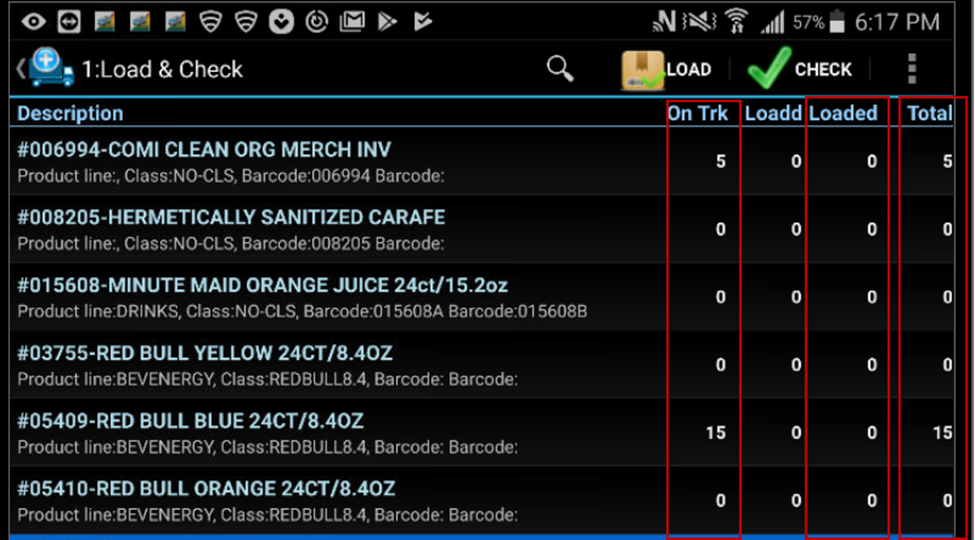
Step 1
Once you are in the Load and check window, start reviewing the items by scrolling, or searching.
When selected, a count quantity window will pop up and you will manually enter in the item quantity and click apply.
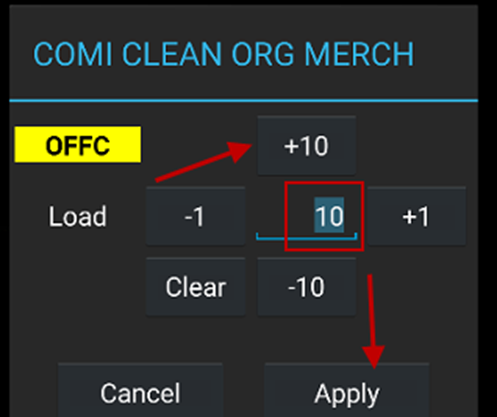
You will then see the ‘loaded’ column populate and the total calculated from the sum of the ‘on truck’ and ‘loaded’ columns
Click the ‘x’ button in at the top to return to the whole list of items when all the items have been scanned (or you want to look at the items list)
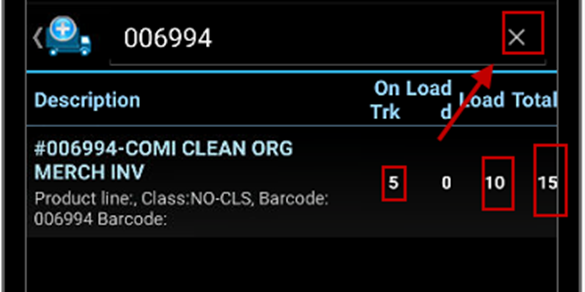
Select the items to be loaded you can manually select all the items that have an On-Truck quantity not equal to 0 by typing in the letter ‘o’ into the search bar and clicking enter.
After that, select the item proceed by the same process as above.
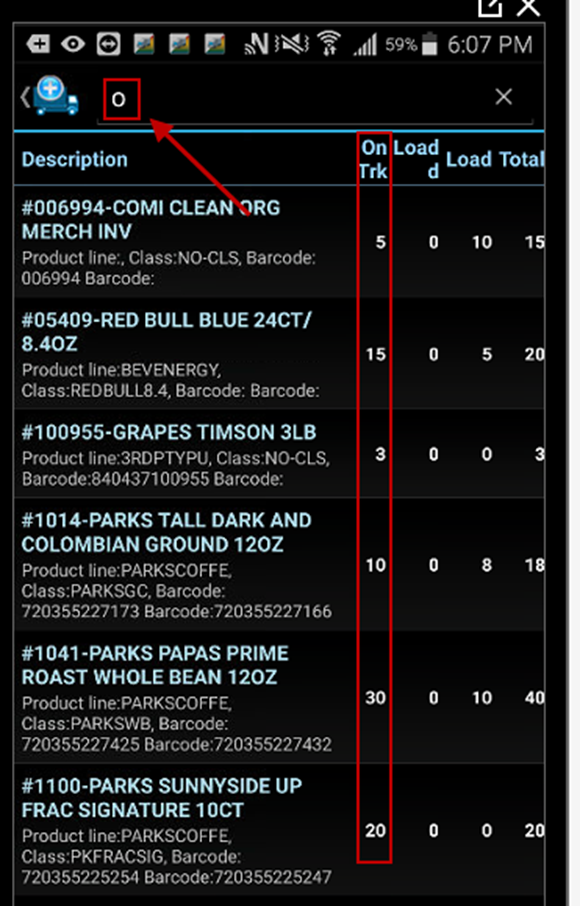
Step 2
(Load & Check Step 2)
After Step 1 of the Load Truck is finished, the check (Step 2) can begin.
To Begin the Check, select the green check in the upper righthand corner
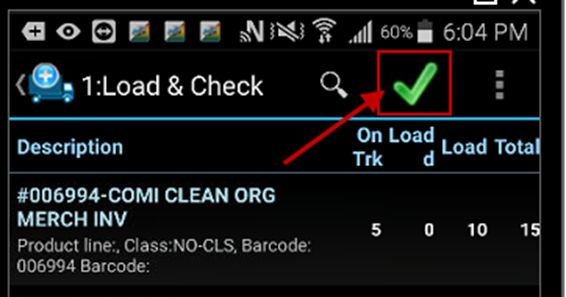
The only items that show up on the second step are items that were loaded onto the truck
Hand your tablet to the gatekeeper, they will sign you out.
To complete the process, click the green arrow in the top right-hand corner
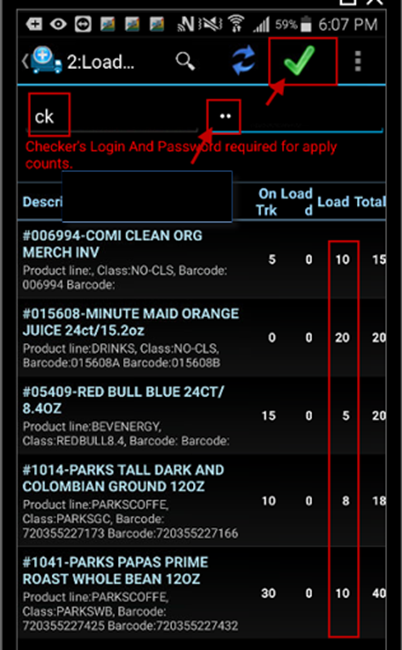
Un-Loading your Truck
Use this when you must return items off your truck that are going BACK INTO THE DEPOT
Access the regular load and check screen
Instead of entering positive qty, enter a Negative qty on the item(s) you are returning into your Depot
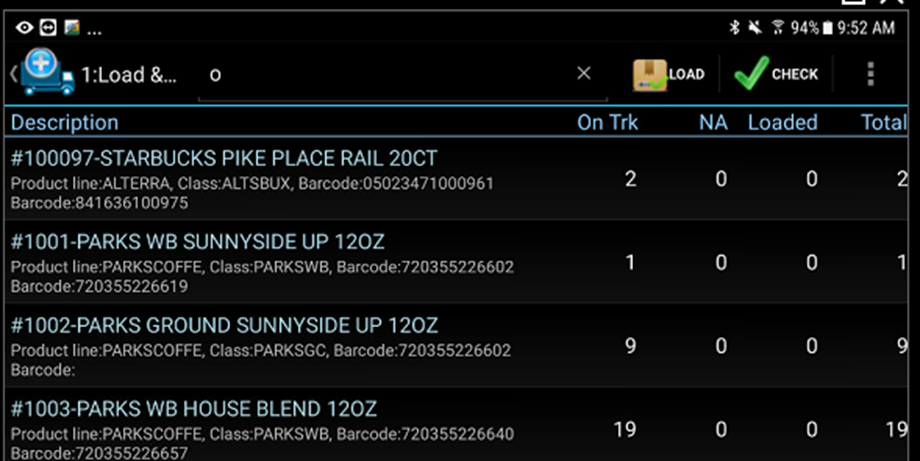

Click on the item and use the negative button
OR manually type. Do not forget your negatives!!
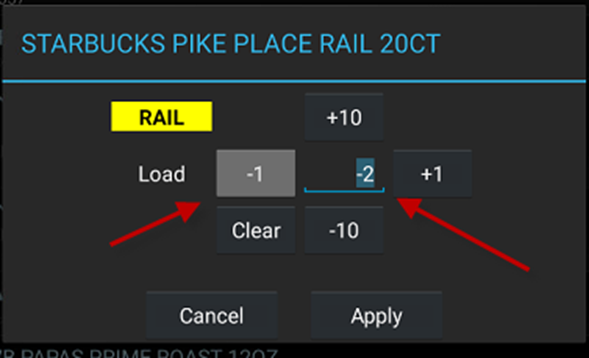
ALWAYS DOUBLE CHECK
Step 2 is for finalizing load
If you accidentally leave the item positive, it will INCREASE your item on your truck instead of DECREASING via negative. Review what was loaded and your expected truck value, then Apply