ServQuest - Adding DOT Question
1. Create DOT Item
Each DOT Item # must begin with "DT"
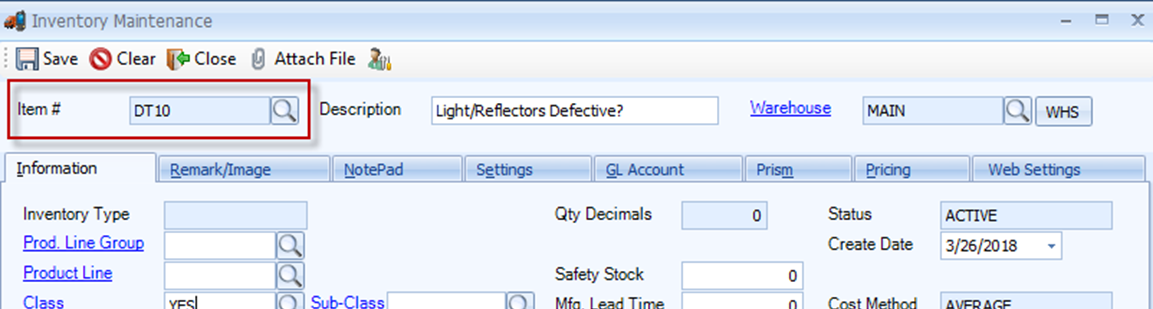
Each DOT Item must have a description that includes a question
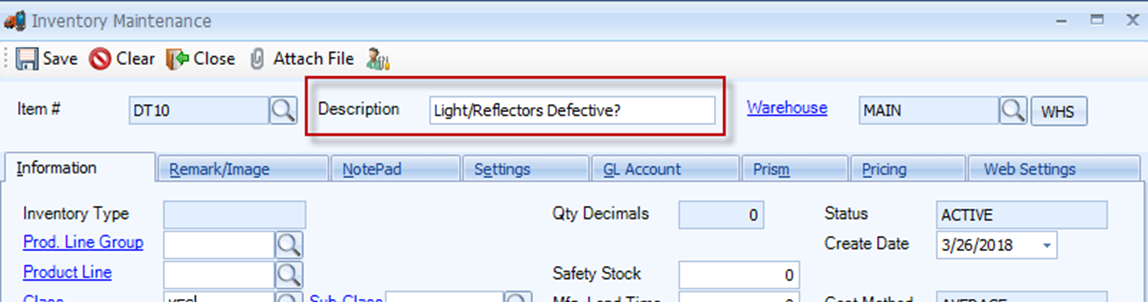
Each DOT Item must be set up with a specific class that tells how the question in the description will be answered:
- CHAR = alphanumeric characters
- NUM = numeric answer
- YES = yes/no answer
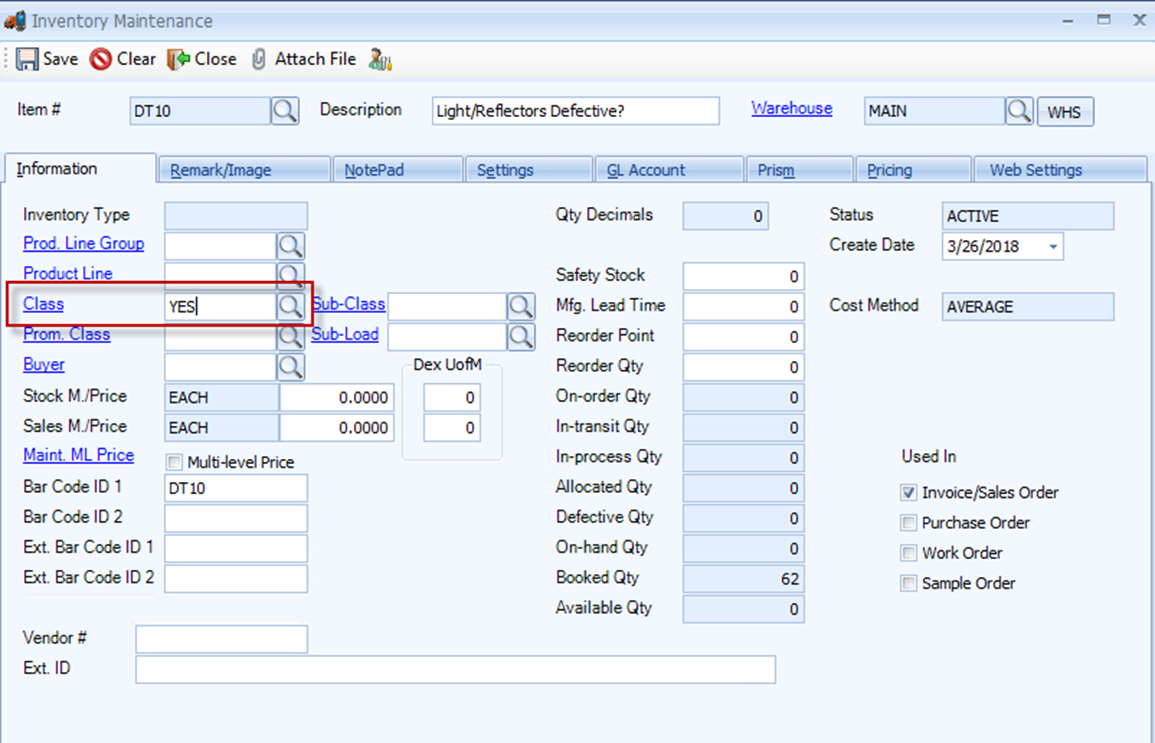
These settings should be applied in Inventory Maintenance:
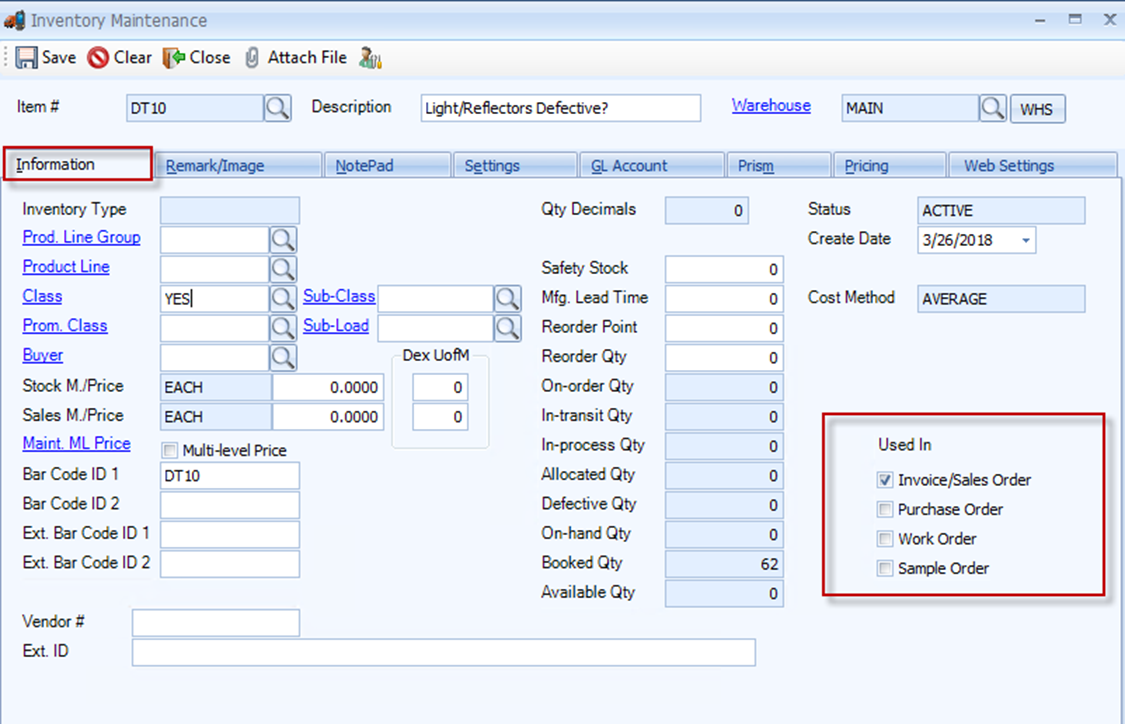
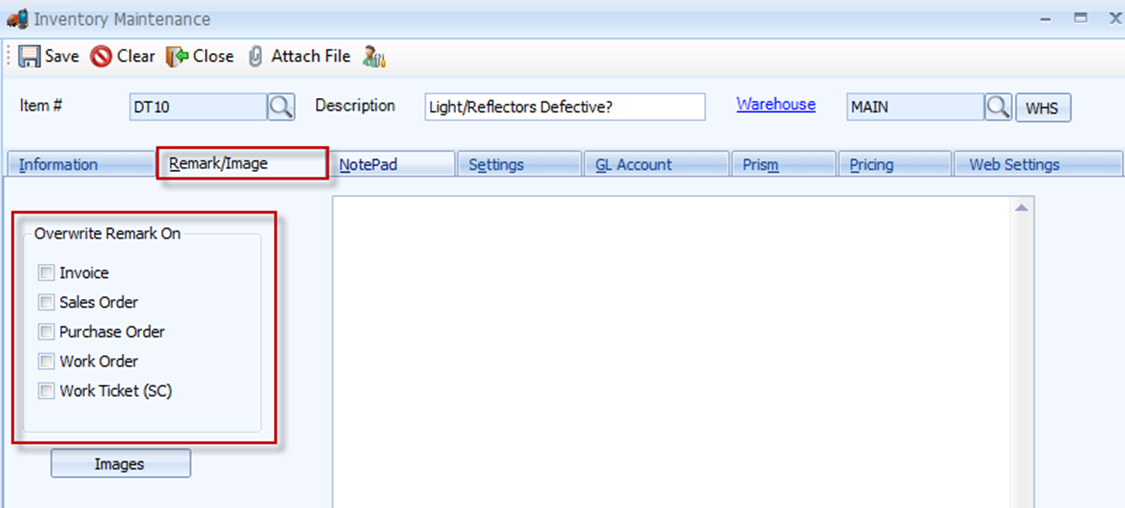
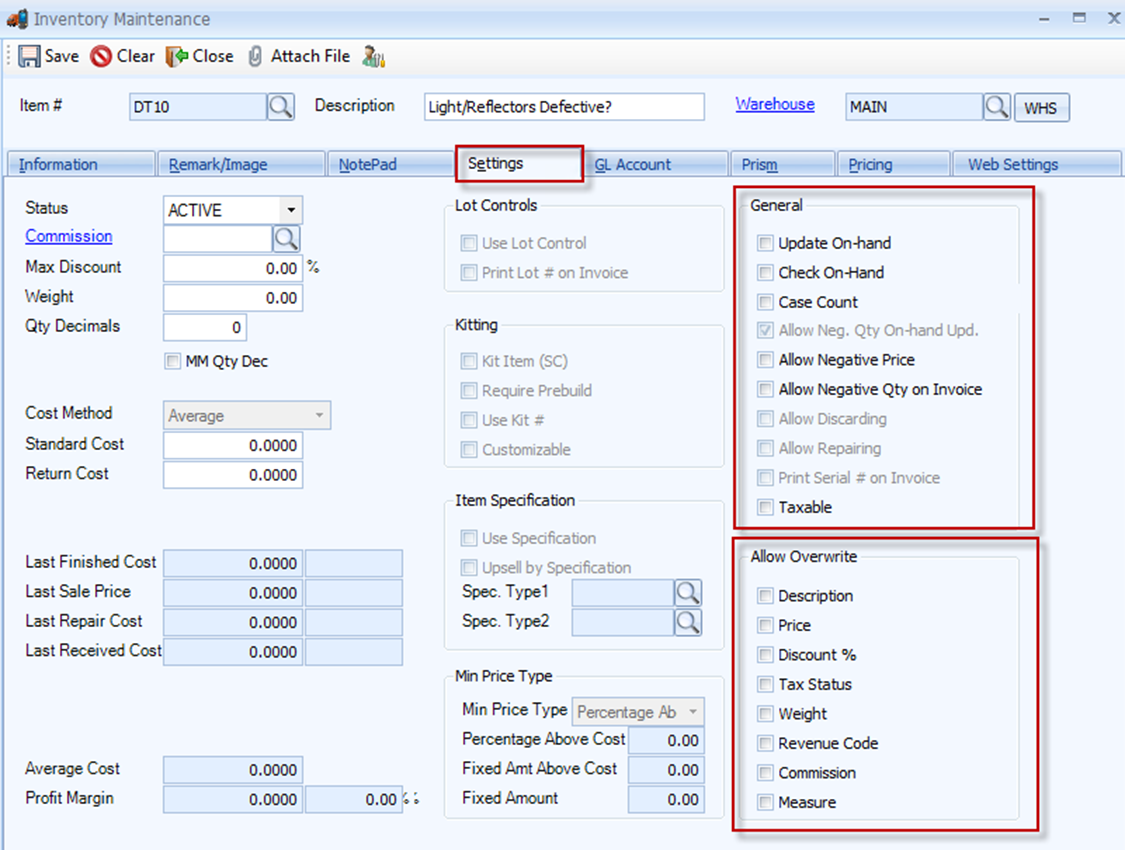
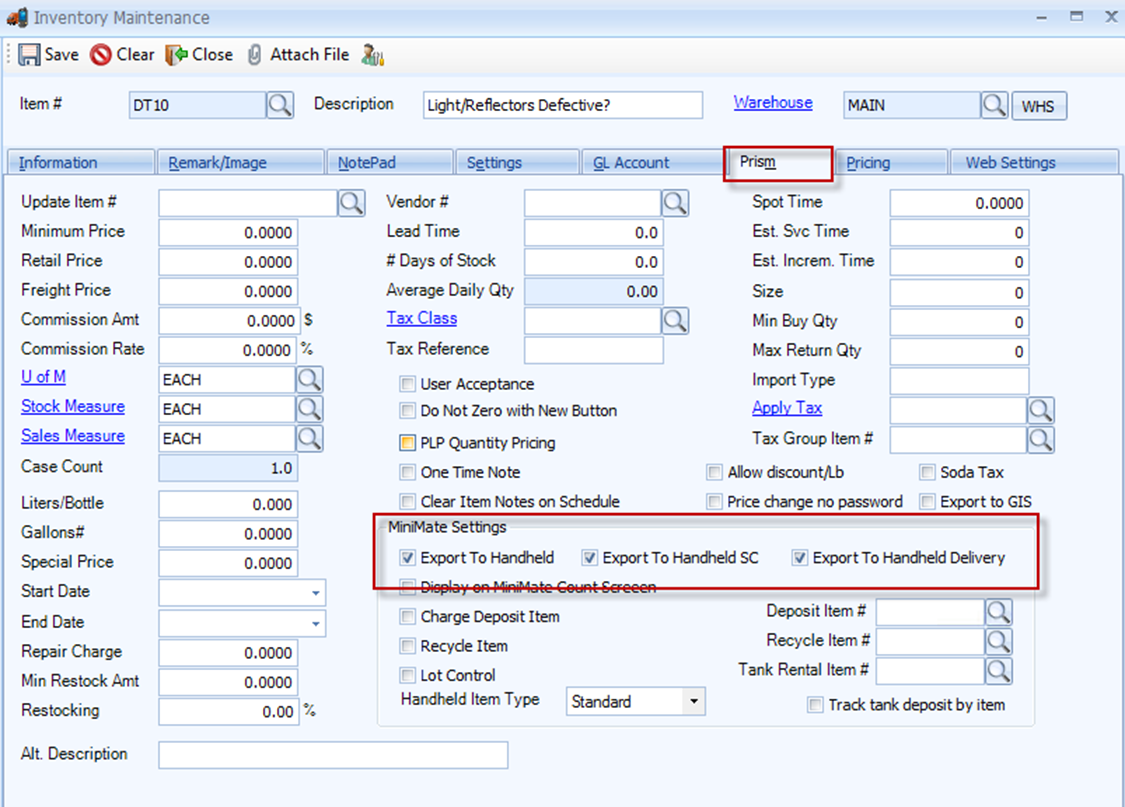
2. Add new DOT Item to AUTHOR Schedule under PRETEST Customer # (as you would add any item to a schedule) and click Save on Schedule
3. After saving the AUTHOR Schedule, the new DOT item will be visible on the Driver/Technician's DOT after the next Prepare/Full Sync
