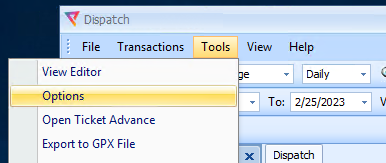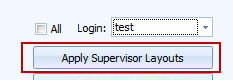SQ Admin- how to create new groups and users and how to edit permissions for existing groups and users
Admin group/user main menu
1. Double click on icon “Admin- no map”, enter “Supervisor” credentials and press “OK”
2. On left top of the screen, click on a “SETUP” icon, in drop down menu choose Security and
click on “Group/User Setup”
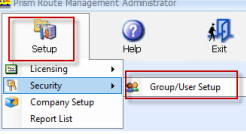
3. Click on “+” icon to expand the selection to see an existing Users / Groups

Create new Group
1. Click on “Add Group” to create a group
2. Create a new group name, click on company name and a list of permissions will open up
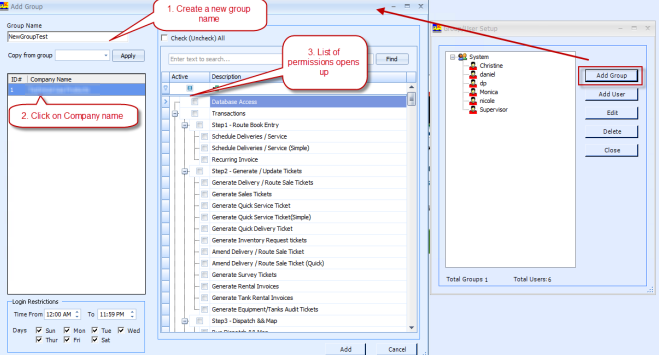
3. Check / Uncheck the box based on the permissions you would like to grant to the “Group”
4. After selecting the relevant permissions, click on “ADD” button, and press OK.
Edit existing group permissions
1. In the main menu, choose the relevant group and press “Edit”
2. Edit the permissions of the group and press “Apply”
3. After pressing apply, a message will show, press “OK”
Delete group
To delete existing group, click on group name and press “Delete” button
Create New User
1. Click on “Add User”
2. Fill the user details, choose the relevant permissions, and click “add”
Copy permissions from existing user
Is it also possible to copy permissions from another existing user in the same group
1. Simply choose the relevant group, click “Add User”, fill out new user credentials, choose company and permission list will appear
2. Select the user from drop down list and press “apply”
3. After all permissions are shown, press “Add” to add the user.
Edit existing user
1. To edit user credentials or permissions, in the main menu choose the relevant user in
the relevant group and press “EDIT”
2. Now you can edit credentials and permissions, press “Apply” when done
Delete user
1. To delete a user, in the main menu, select the relevant user and click on “Delete”
2. After you press ok, all credentials and permissions of this user will be erased
Optional: Copy Supervisor Layouts/Grid Configurations to Users
TIP: NEW users will have to configure Grid columns in SQ and Dispatch. However, You can copy the existing layouts from the Supervisor user to any user
(This action can only be performed with the Supervisor login)
1. Log into the Dispatch Application with the Supervisor login
2. Tools>>Options
3. Choose the New/Existing user then click "Apply Supervisor Layouts"