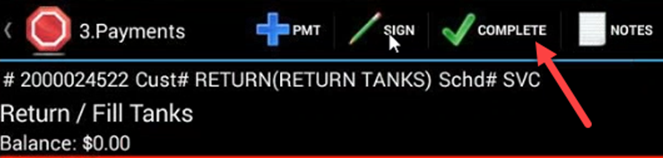***All specified ServQuest Setups/Configurations for Tanks must be configured correctly for FILLTANK process to work as described***
1. Navigate to FILLTANK Ticket, or create Off Route FILLTANK ticket from Return/Warehouse Customer
NOTE: There can only be one FILLTANK ticket per manifold. Therefore, if you are filling 20 tanks from 1 Manifold, and 20 tanks from another manifold, there must be 2 separate fill tank tickets created on Minimate.
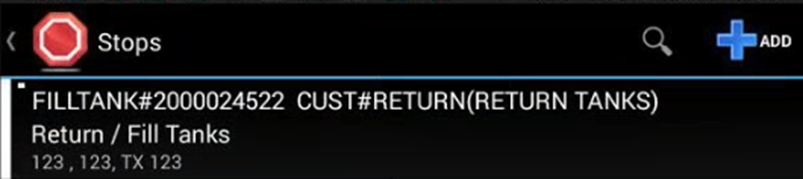
2. Click NEXT on Step 1 of ticket completion to move on to Step 2 – Ticket Details
FILLTANK Item # should exist on ticket
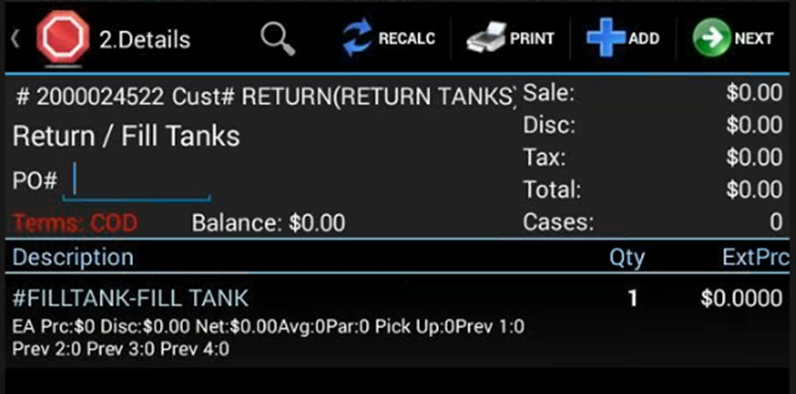
3. Click on the FILLTANK item, and enter the Serial # of the tank manifold to be filled from
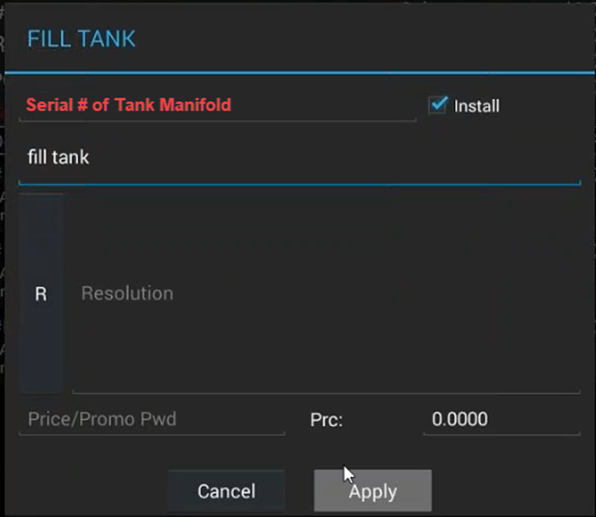
4. Scan/Enter Tank Cylinders to be filled by manifold
The filled tank will receive the Gas Lot # from the manifold
5. Click on Tank Cylinder item
6. Click “D” button to scan/enter serial numbers of tanks to be filled
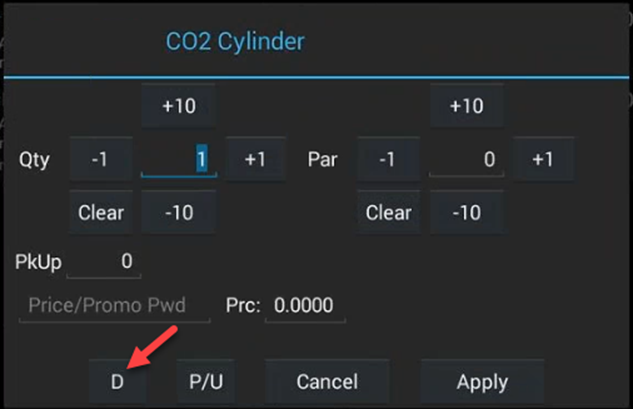
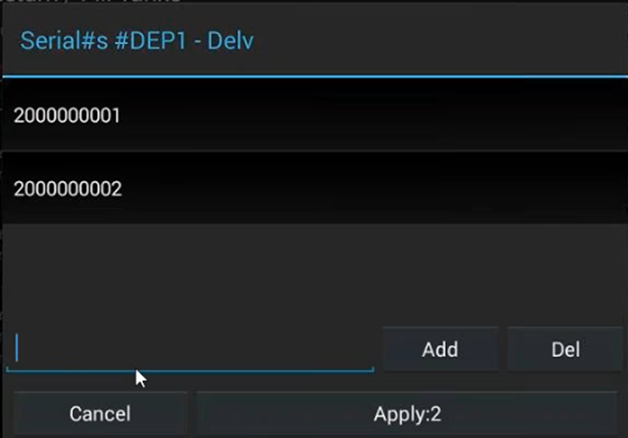
7. To delete a serial number that had been scanned/entered, click on the serial number and click “Del” button
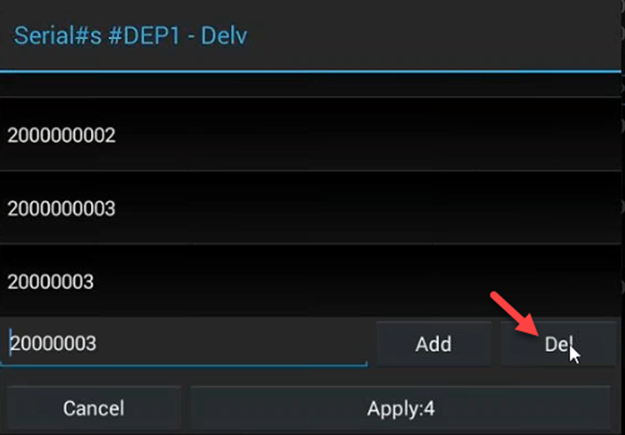
8. Click APPLY button when all tank serial numbers have been scanned/entered
9. Quantity will adjust to # of serial numbers entered/scanned
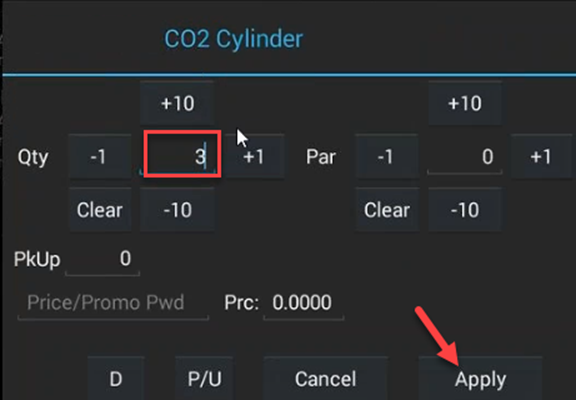
NOTE: If the quantity does not equal the number of serial numbers scanned/entered, the ticket cannot be completed and MiniMate will display this error:
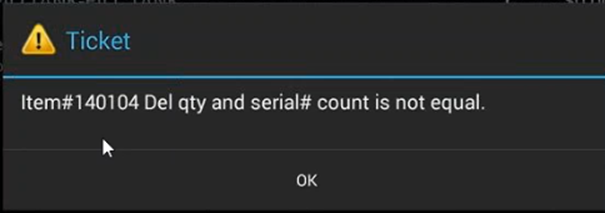
10. Once all tanks have been filled from the specified manifold, and all serial numbers have been scanned/entered, click NEXT to move on to Step 3 of ticket completion
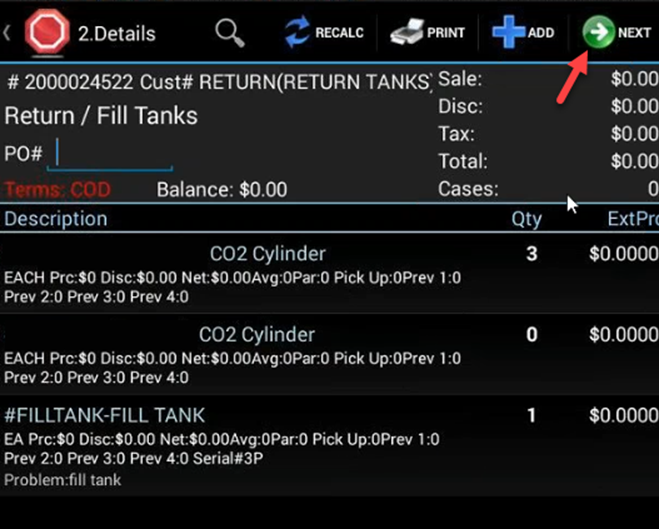
11. Complete ticket