How to allow Prism Support to connect to your handheld
ANDROID 8 and up:
1. Install Splashtop SOS - Remote support app on the handheld from Play Store

When you open the SOS SPLASHTOP app for the first time, it will ask you to agree with Terms and Policy. Press AGREE to continue

2. On your Samsung device, go to Settings -> Accessibility -> Installed services -> find Splashtop SOS -> ON


That's it! Now when Prism remotes into the device, you will just need to click Allow and Start Now to have full control. Refer to what that looks like below:
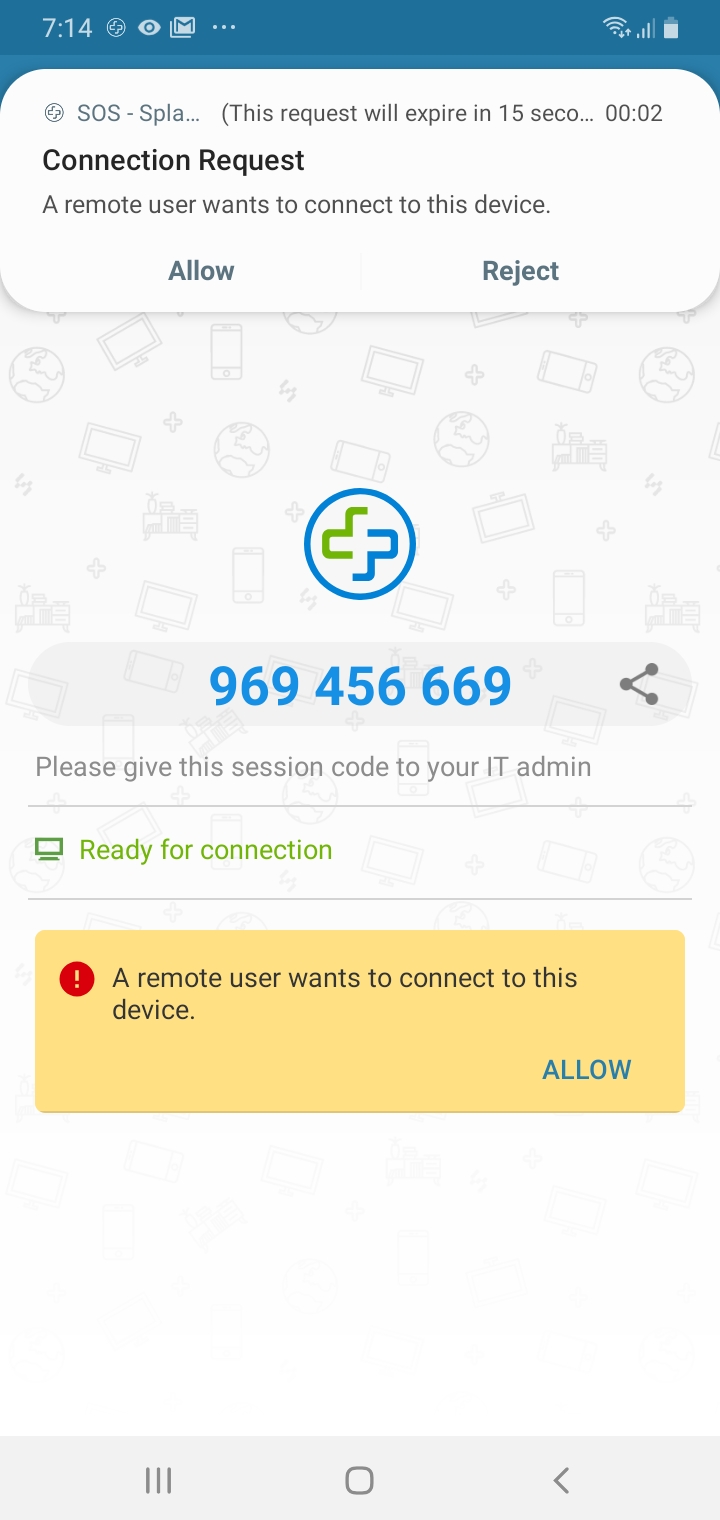
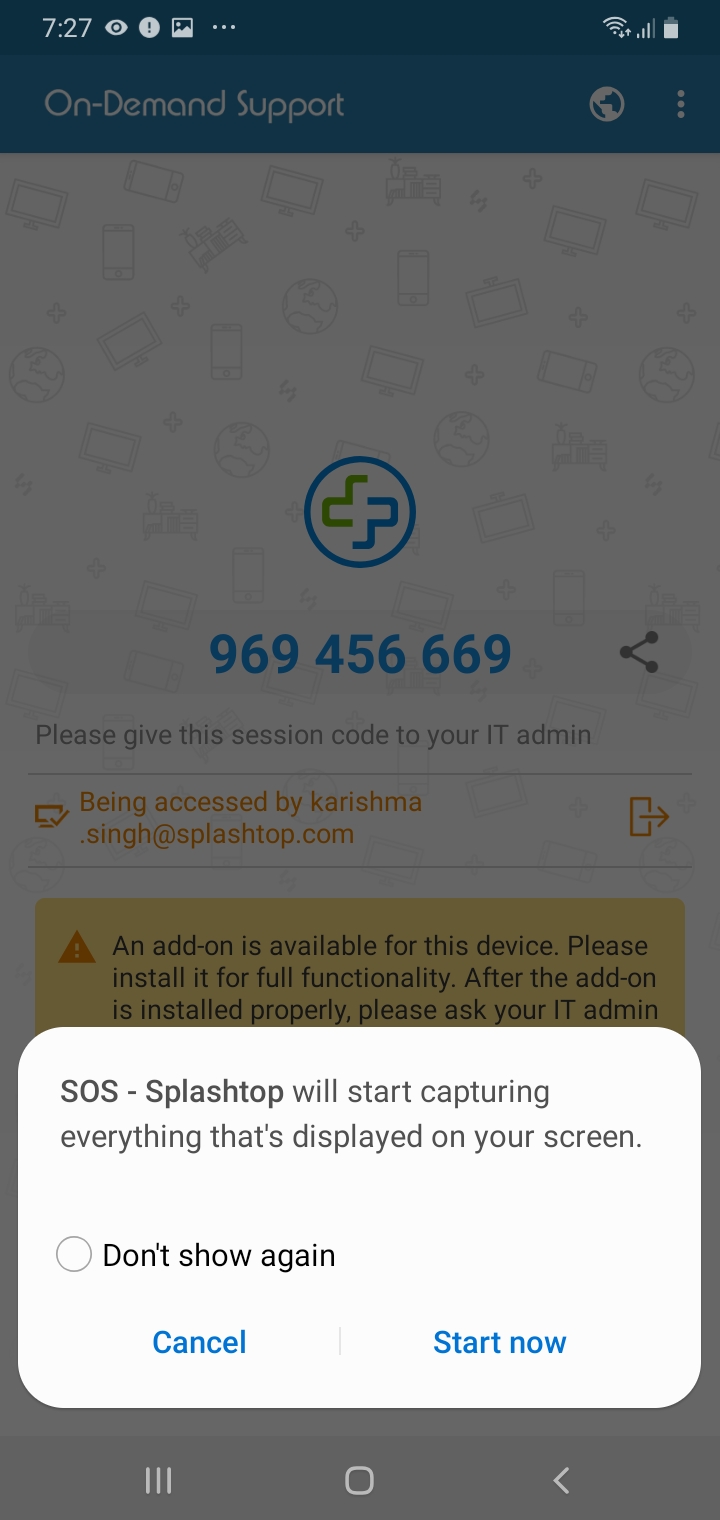
Once you've done the above steps and followed either option, Prism will be able to connect to the Samsung device with remote control.
ANDROID 7:
1. Install Splashtop SOS - Remote support app on the handheld from Play Store
Enable remote control- press "configure", otherwise it's view-only setup.

In the app press Configure and click the bar to "Allow Permission"


2. Install Splashtop Add-on: Samsung from Play Store

3.In Splashtop Add-on: Samsung app press configure
Tap GRANT to enable the add-on
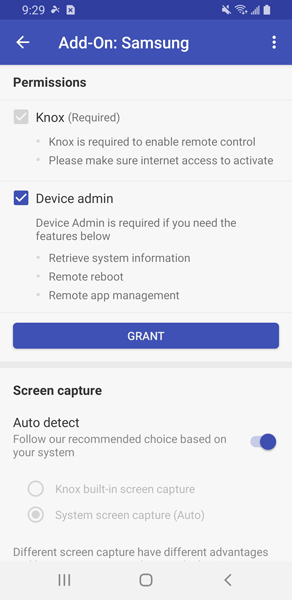
Activate the device administrator permissions

Once you done the permission grant, it looks like the following: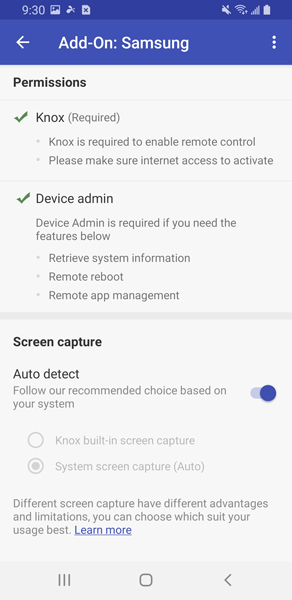
Go back to SPALSHTOP-SOS and provide the number you see to Prism Representative to connect. Press ALLOW and START NOW.
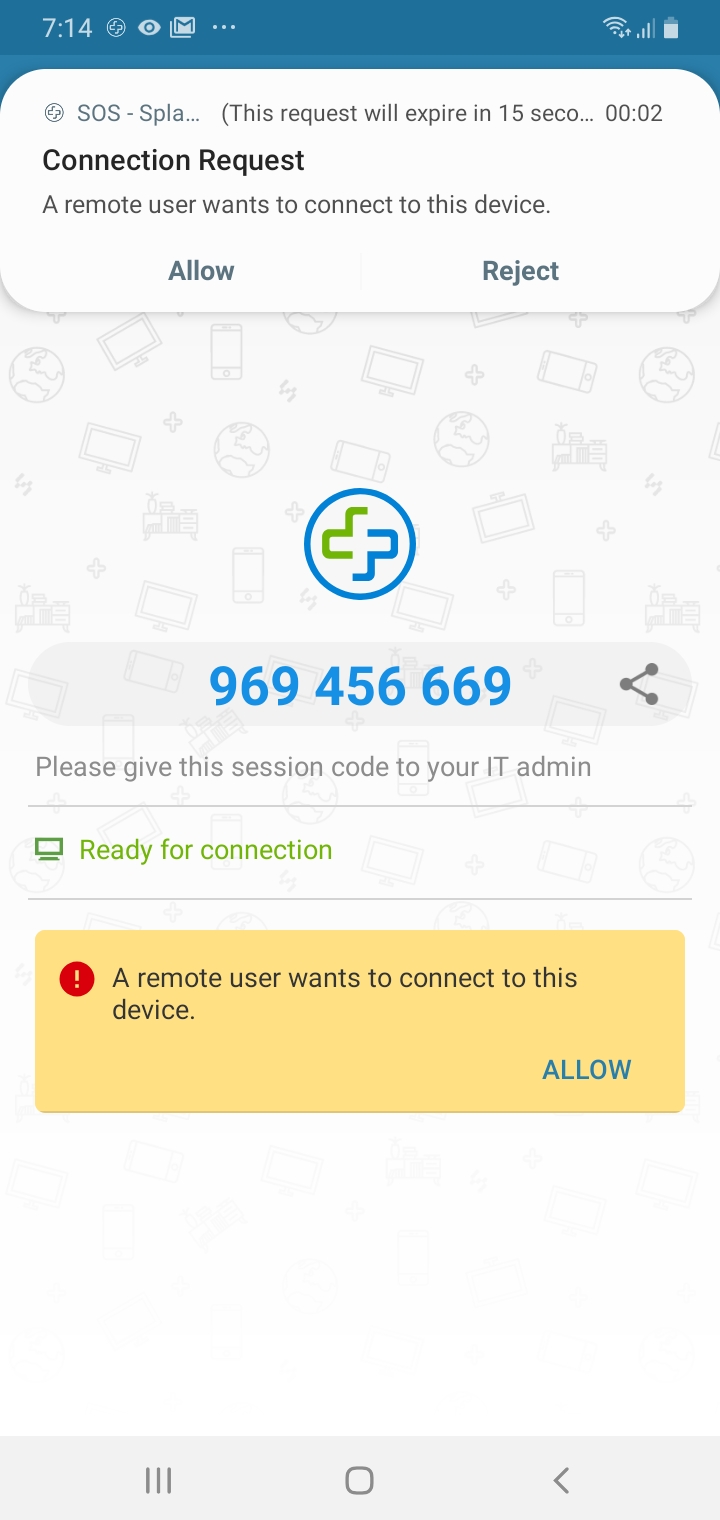
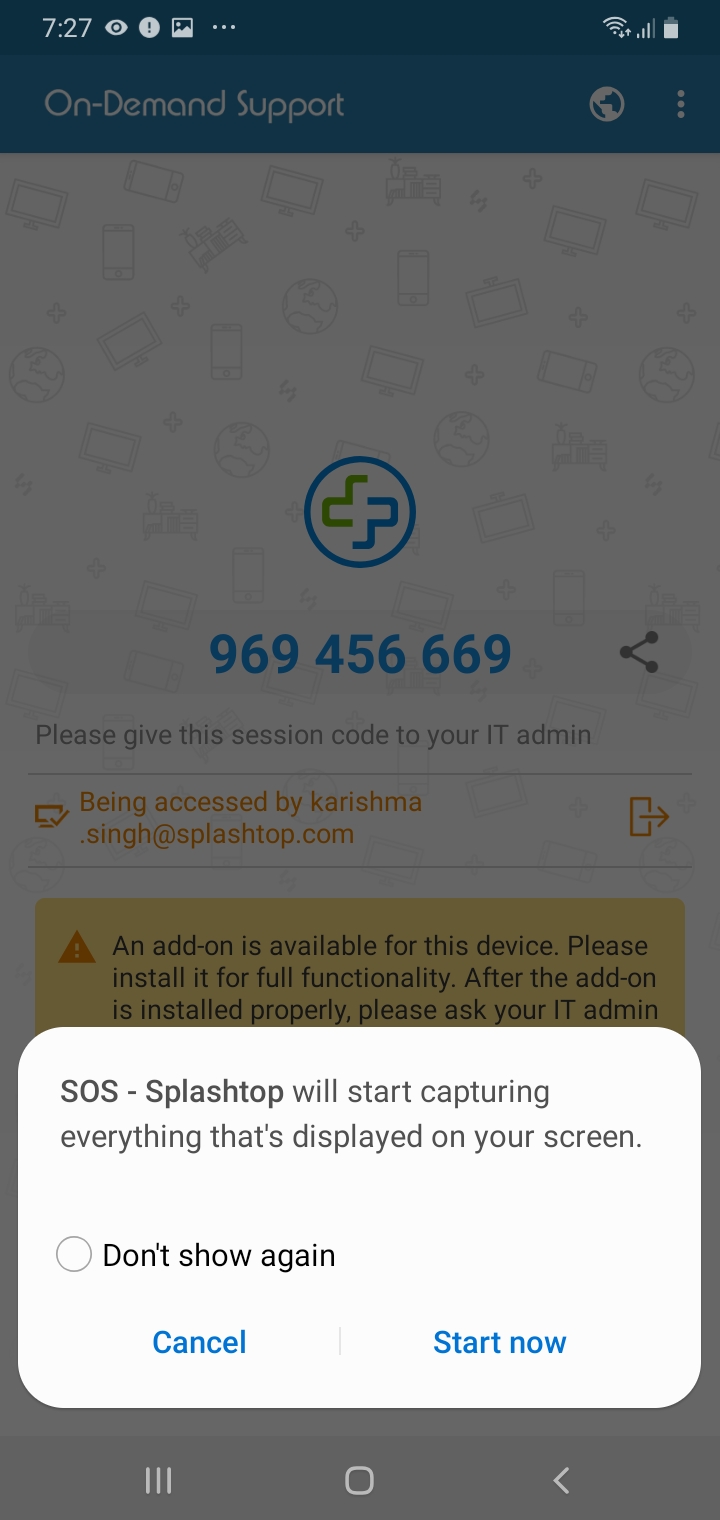
NOTE FOR IT that controls handhelds with MDM:
Please refer to this link for a quick setup
