How to use the copy schedule utility in ServQuest
When there is a need to create a new type of schedule for a customer, we can use this utility to copy from premade Schedule formats or from other existing schedule.
1. Navigate to the Utilities dropdown, then select ‘Copy a Schedule’
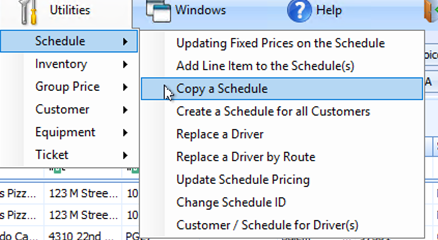
Be sure to press enter if you type in the values!
In addition, to make sure the record indeed exists, press on the magnifying glass.

• Customer From – use Z-TEMPLATE or existing customer# that has the schedule you need or another existing customer# that has the schedule that you need to copy from.
• Customer To – type New Customer’s customer#
• Ship To – click on the magnifying glass to choose the relevant Ship To address from a list, usually its “SAME”
• Schedule ID From – Click on the magnifying glass and choose the needed Schedule
• Schedule ID To - enter the desired schedule (for ex. D is a schedule that will be created for this customer)
• Press TRANSFER.
Note: If you need to create more than one schedule for the same customer, do not close the utility, first 3 fields will stay filled in and you need to amend only 2 fields, from which schedule to which schedule do we copy from.
- Schedule ID FROM – choose from the existing list (for ex. SVC)
- Schedule ID TO – type the desired schedule that you chose above (for ex. SVC).
In SCHEDULES Smart grid, refresh the grid and you’ll be able to see the schedules that were created for this customer.
