How to manually remove tickets from the import screen
IMPORTANT!
Before removing tickets from import, it is important to check the window in the bottom left corner. This window provides an explanation as to why the ticket is stuck in import. For example, if you see a red X icon, it means that the ticket is a duplicate invoice and cannot be processed.
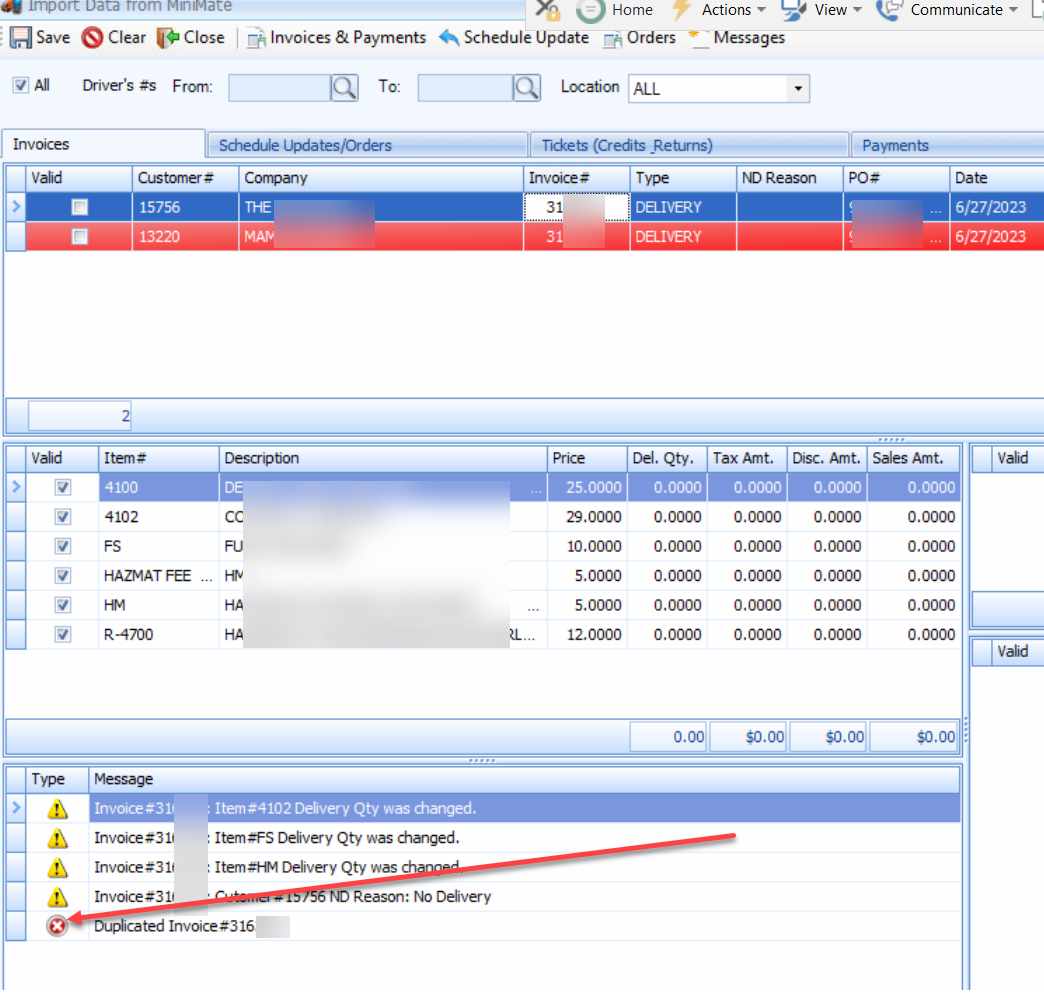
Step 1: Ensure Group/User permissions are ON for this utility to be visible in SQ.
You must turn on this permission through the ServQuest Admin application
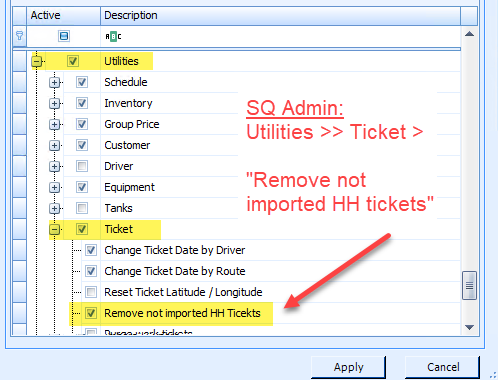
If the option to view ticket descriptions and remove not imported HH tickets is unavailable in the ServQuest Admin Application, you will need to enable this feature by adjusting the permissions in the group header settings.
Step 2: In ServQuest, access the "Remove not imported HH Tickets" Utility.
Step 2: In ServQuest, access the "Remove not imported HH Tickets" Utility
ServQuest >> Utilities > Ticket
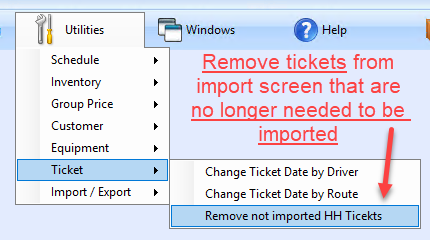
Step 3: Select the tickets that need to be removed from import then click the "Remove Ticket" button
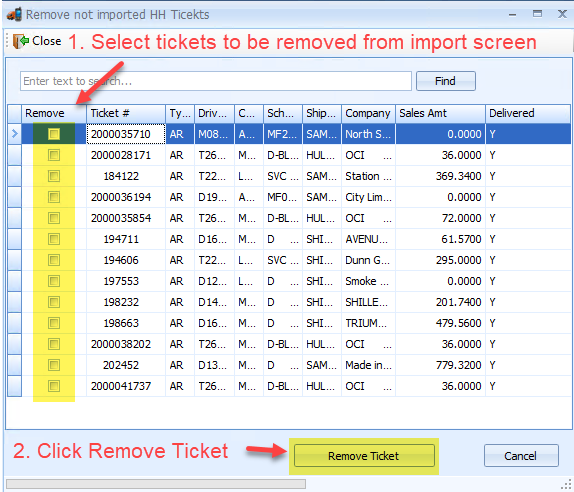
- You can run the Minimate Import form to review the tickets pending import.
- In this example, there are 13 tickets waiting to be imported.
- 6 out of 13 tickets are not valid and should be removed.
Import Screen shows 13 tickets, we will use the utility to remove 6 tickets
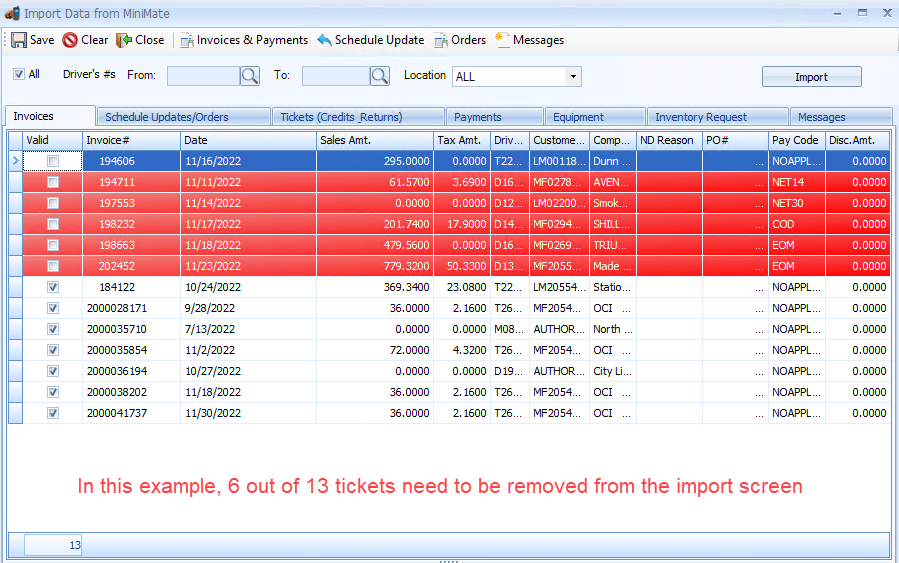
Side by Side (import on the left, utility on the right)
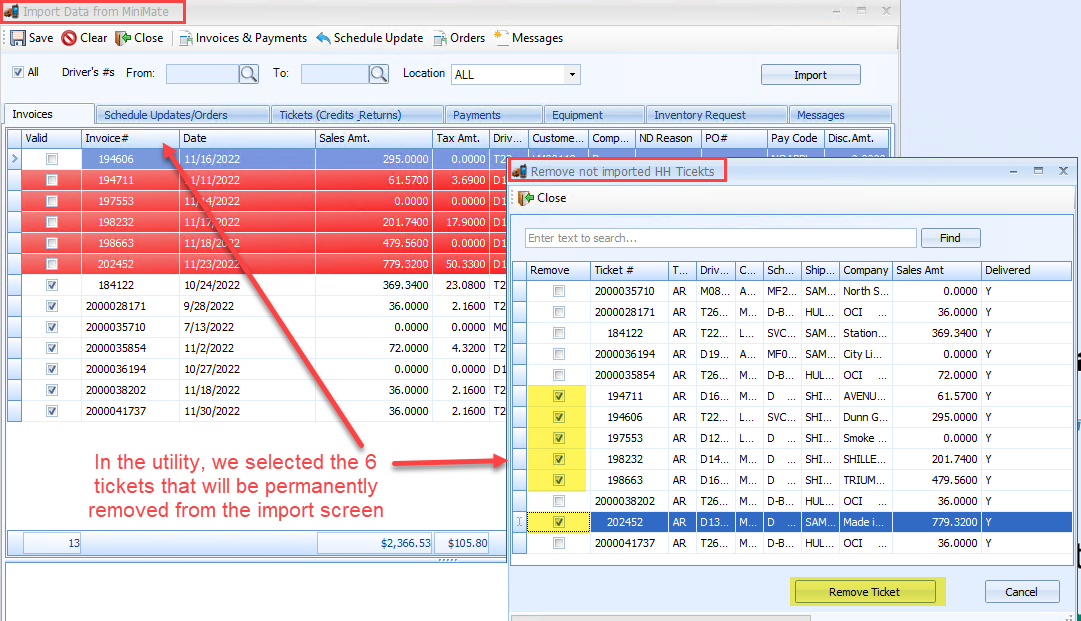
Step 4: Click Yes
!!Removing a ticket from import is permanent!!
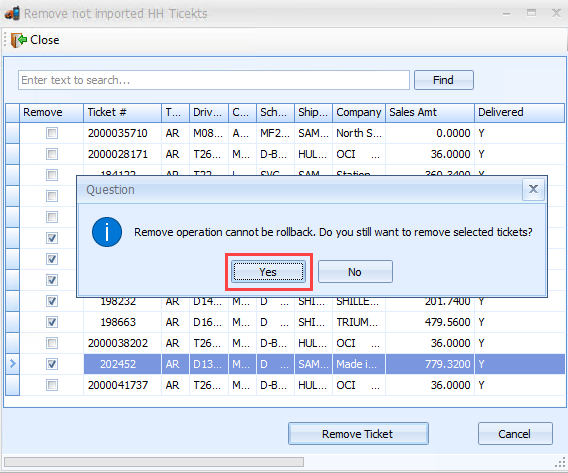
Step 5: Close the Utility
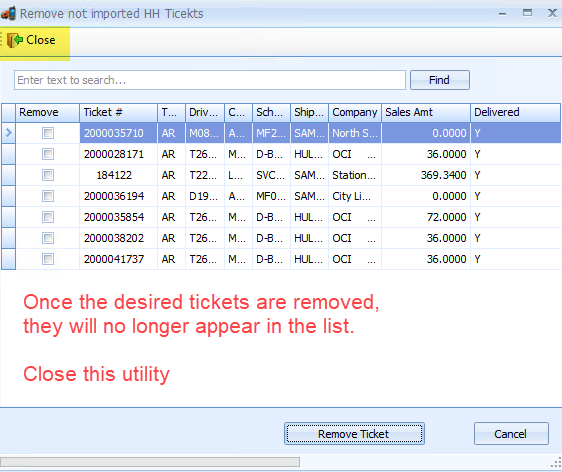
- You can rerun the import to see the tickets removed via the utility no longer show as waiting to be imported
- In this example, we are left with the 7 valid tickets
Screenshot of the import after successfully removing tickets through the utility
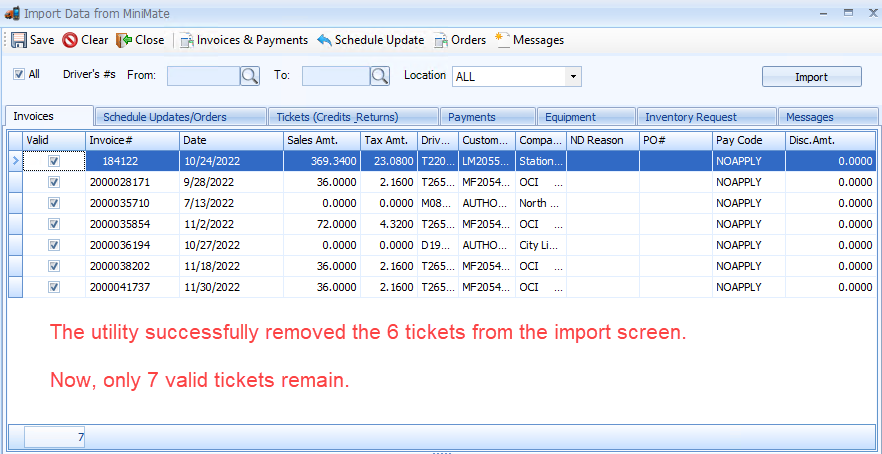 IF
IF
