Updating payment details for customer profile
Click on the Profile Setup button in the Settings tab of the Customer Maintenance form. If you wish to edit a credit card, go to the Credit Cards tab. If you wish to edit a bank account, go to the Bank Accounts tab.
The editing process is secure, so once you click “Edit Selected”, you will be required to enter a new credit card number. Prism will only allow you to view the last four digits of the current card number when you click edit.
It is important to communicate with the customer and confirm the card “ending in ….” is their preferred method of payment or whether they’d like to change it. If that is the correct card, do not click “Edit Selected” or you will have to re-enter that card’s information.
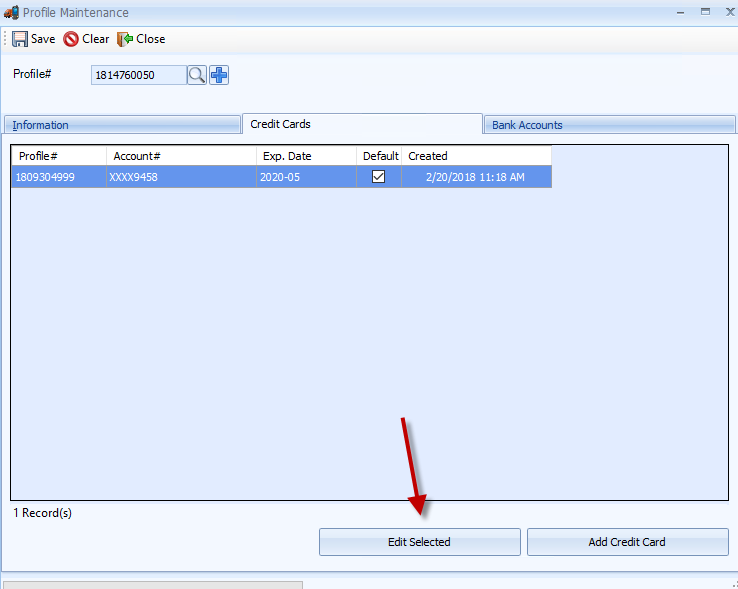
Once you are finished editing* the credit card profile, click Save.
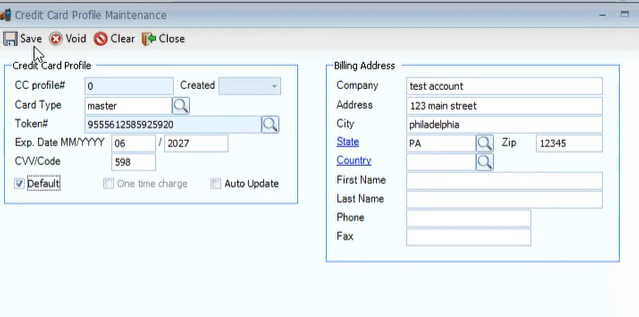
*Due to CardConnect’s encryption and security with the API, you will need to RE-ENTER the entire credit card information in order to make any changes, even if you are only making updates to the billing address.
