- Customer Help Center
- Accounting Integrations
- AccountMate
Update YTD sales amount utility
How to update the YTD sales amount in AccountMate? My ServQuest shows wrong YTD sales amount
In order to update the YTD sales amount, in AccountMate AR module
1. Go to Utilities-Data Manager

2. Check the box for Update Customer YTD Sales Amount and press Process

3. Leave all the boxes checked and press OK

4. Choose the Default YTD Start date (01/01/XX) , and press Apply All. Then press Update.
*As you can see on the screenshot, before pressing apply all, the start date shows a year back.

5. After the system finishes recalculating, it will show "Done!". Press OK and close the window
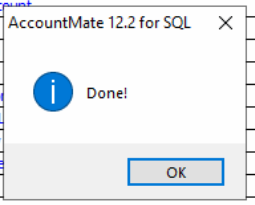
This utility recalculates the start date for the year and the changes will be seen in both systems of Accountmate and ServQuest.
