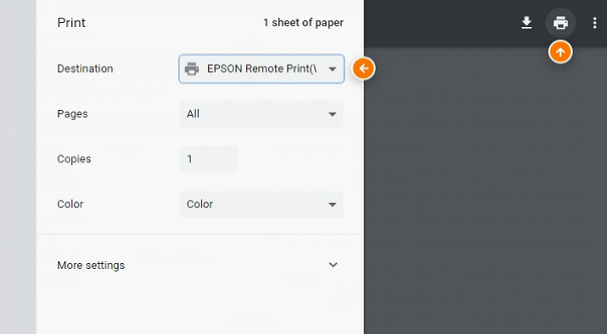How to use V2 Cloud using the desktop Windows app or WEB Browser
There are 2 ways to connect to V2 Cloud, you can download the app to your computer or connect to V2 cloud in WEB Browser. It is recommended to connect to the V2 cloud via Windows app because it has more abilities.
Caution: V2 will not work properly on Windows 10 home or Windows 7 home
Connecting to V2 cloud through Windows App
Download the app
STEP 1 Download and install the desktop app on your Windows at https://v2cloud.com/download
STEP 2 Open the desktop application
STEP 3 Login with the username and password that was provided to you by Prism.

Note: If email and password combinations don't work,
You can reset your password here: https://dash.v2cloud.com/reset/.
New password will be sent to the email you were registered with.
STEP 4 - Click on a connection as shown below
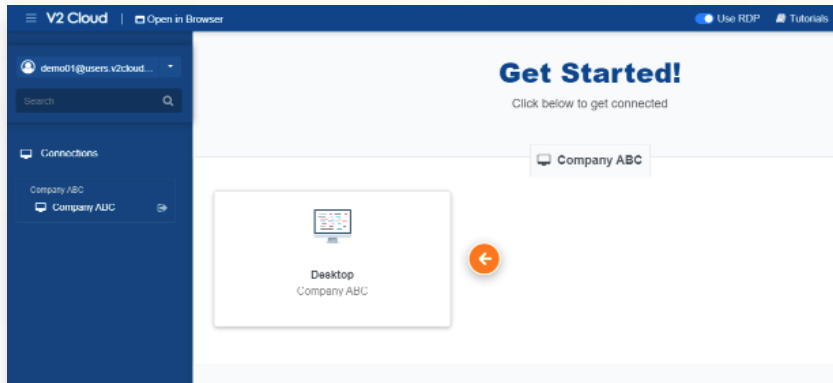
Tip: No need to click on "Open in Browser". Working on desktop has more options in V2 Cloud
Logout after work
From the top left panel, click on your email address and click Sign out
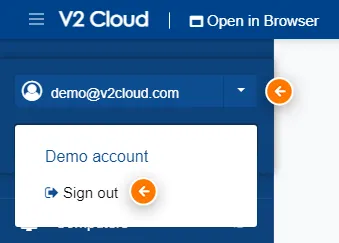
Printing a document using the desktop app
1. Click File -> Print
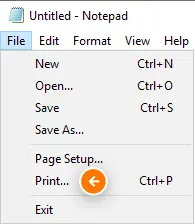
2. Select your local printer from the list and click Print
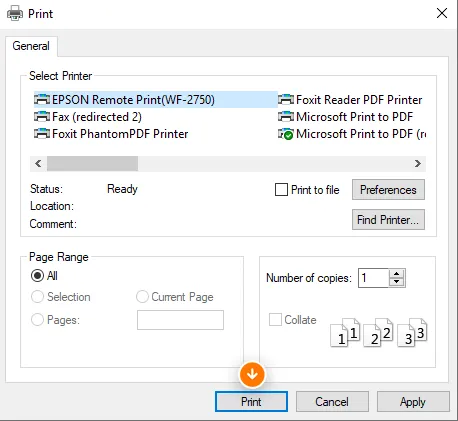
Connecting to V2 cloud through WEB Browser
1. Connect to V2 cloud Web version
2. Login with the username and password that was provided to you by Prism.

STEP3
Click on a connection Desktop- CONNECT:
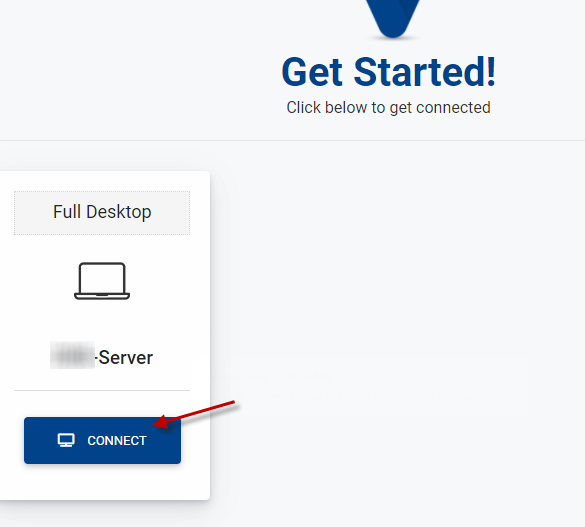
LOGOUT AFTER WORK:
From the top left panel( three lines) , click on your email address and click Sign out
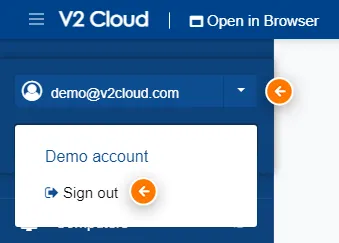
PRINT A DOCUMENT USING V2 WEB version
STEP 1
Click File- > Print
STEP2
Select the Printer “Cloud PDF” and Click PRINT-
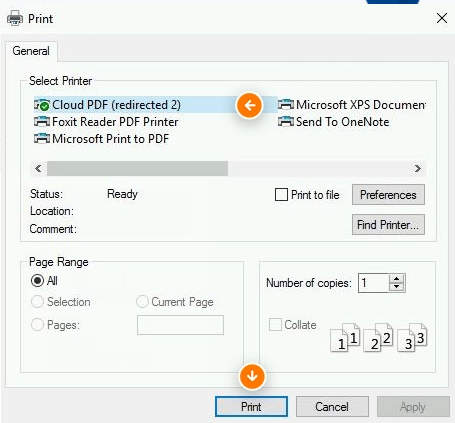
STEP 3
Click on the print icon, select your local printer